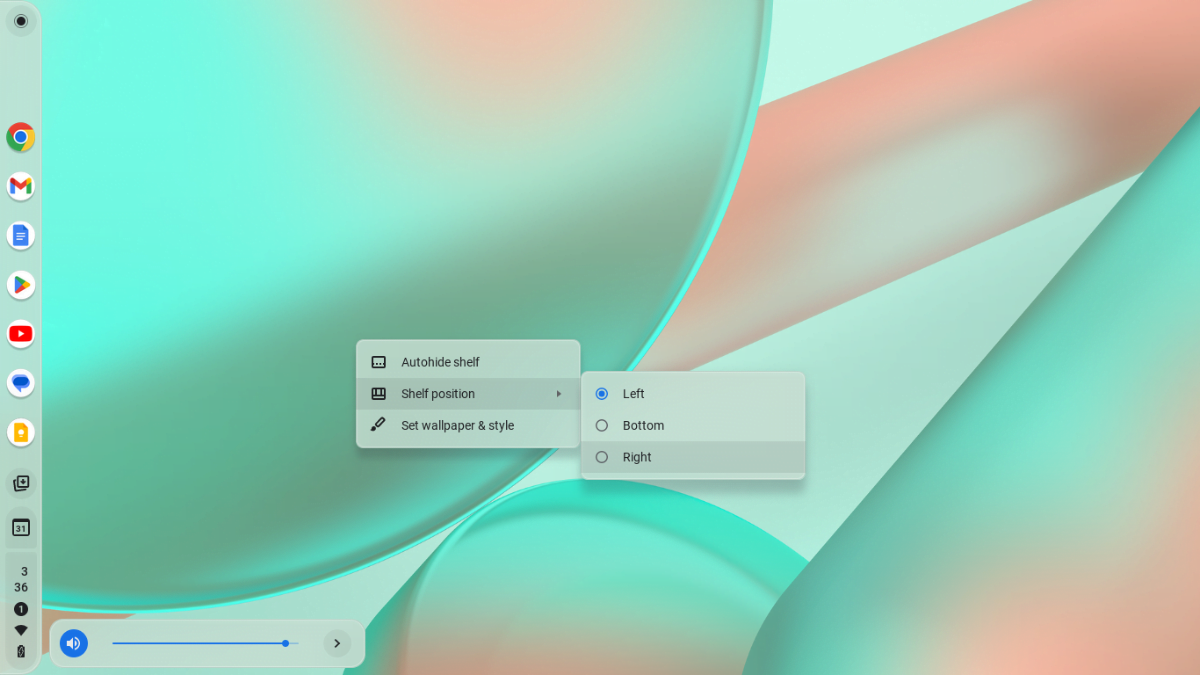The Chromebook Shelf is a bar at the bottom of your screen, serving as a convenient taskbar for Chromebook users. This feature allows you to swiftly launch your favorite apps and websites, streamlining your digital experience. While it acts as a quick launcher for apps and a home for pinned shortcuts, many users may not be aware of the full extent to which they can customize it.
In this comprehensive guide, we’ll delve into various ways you can personalize your Chromebook Shelf, tailoring it to suit your preferences and optimize your workflow.
What is a Chromebook Shelf?
A Chromebook Shelf, also commonly referred to as a taskbar, is a distinctive feature of the Chrome OS interface. It is a bar located at the bottom, left, or right of the screen, depending on the user’s preference. The Shelf serves as a multifunctional toolbar designed to enhance user accessibility and streamline the Chromebook experience.
How to Customize the Chromebook Shelf
To customize and personalize your Chromebook Shelf, you can follow the methods mentioned below:
1. Change the Shelf Position
The default position of the shelf on your Chromebook is at the bottom of the screen. However, this might not be the preferred shelf position for everyone. Some users may want to have the shelf on the left or right side of the screen. Fortunately, changing the position of the shelf on a Chromebook is easy and can be done in just a few simple steps.
Here are the steps to change the shelf position on your Chromebook:
1. Right-click on the desktop.
2. Select the Shelf position option from the menu that appears.
3. After that, you’ll get the shelf position options. Choose your preferred position for the shelf. For example, if you want to set the shelf to the left side of the screen, then select the Left option.
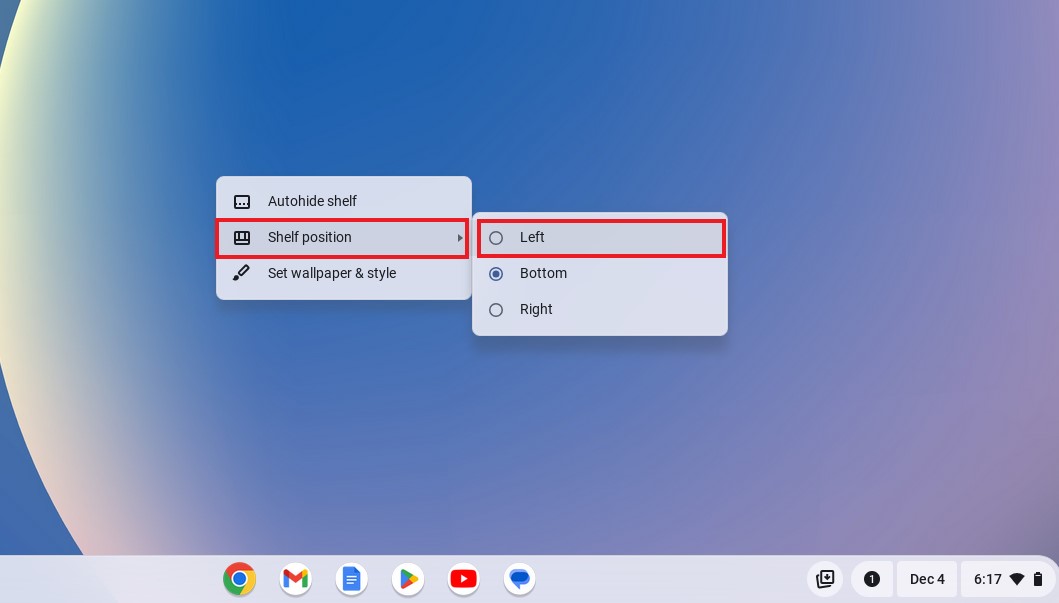
4. Now, if you decide to change your mind and want to move the shelf back to the bottom, right-click on the shelf, and choose Shelf Position from the menu.
5. Then, select the Bottom option.
2. Auto Hide Shelf on Chromebook
The shelf is a very useful part of your Chromebook. However, some users may feel it takes up a small portion of the screen and want to hide the shelf. If you also want to opt for a clean desktop, you can auto-hide the Chromebook Shelf.
Here’s how you can auto-hide the Shelf on a Chromebook:
1. Right-click the shelf or an empty part of your desktop.
2. Then, select the Autohide shelf option in the menu that appears.
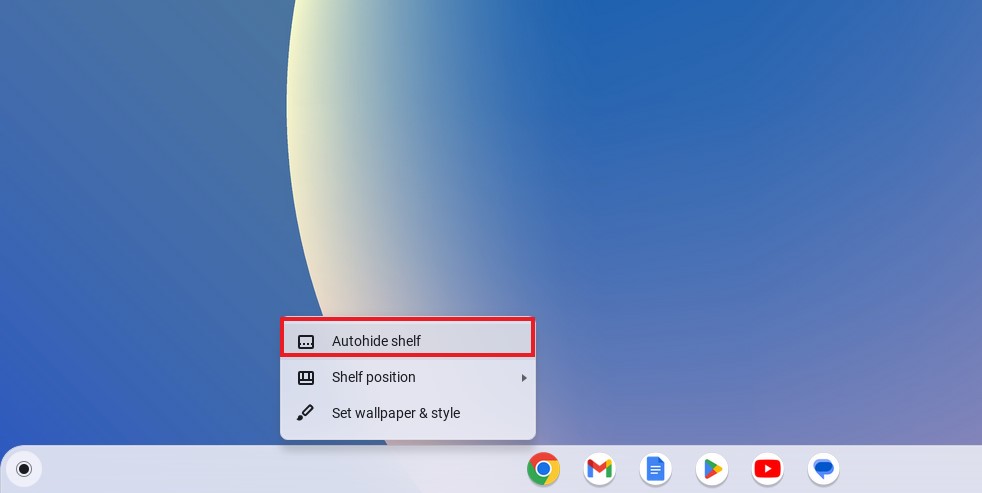
3. With this setting enabled, the Chromebook Shelf will automatically hide when you’re not using it, giving you more screen space. You can still access the Chromebook Shelf by hovering your cursor over the bottom of the screen.
4. However, if you want to disable the Auto-hide Shelf feature, right-click on an empty space on your desktop, and then choose the Always show shelf option.
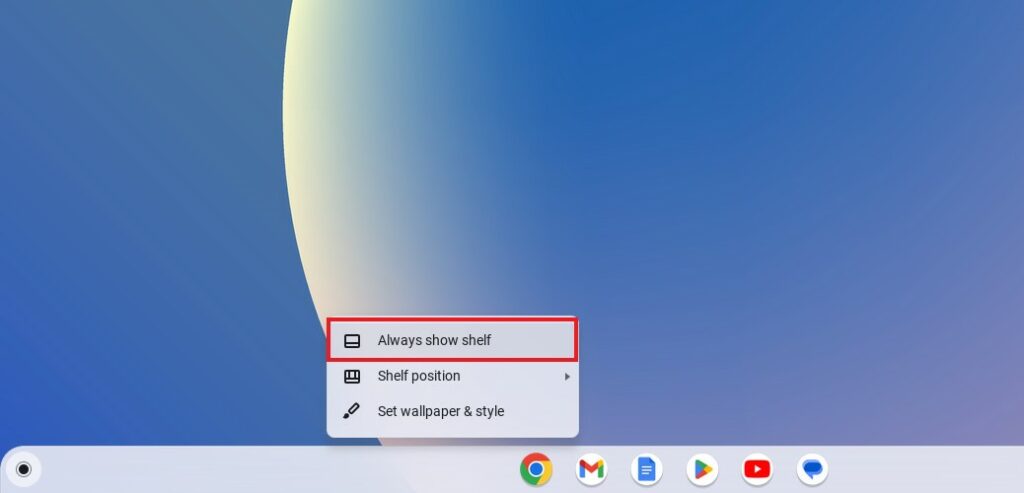
3. Add Apps and Websites to the Shelf
If you want quick access to your favorite apps and websites, you can pin them to the Chromebook shelf so that they are within reach at all times.
To do so, you can follow these steps:
1. Click on the App Launcher icon to open the App Drawer.
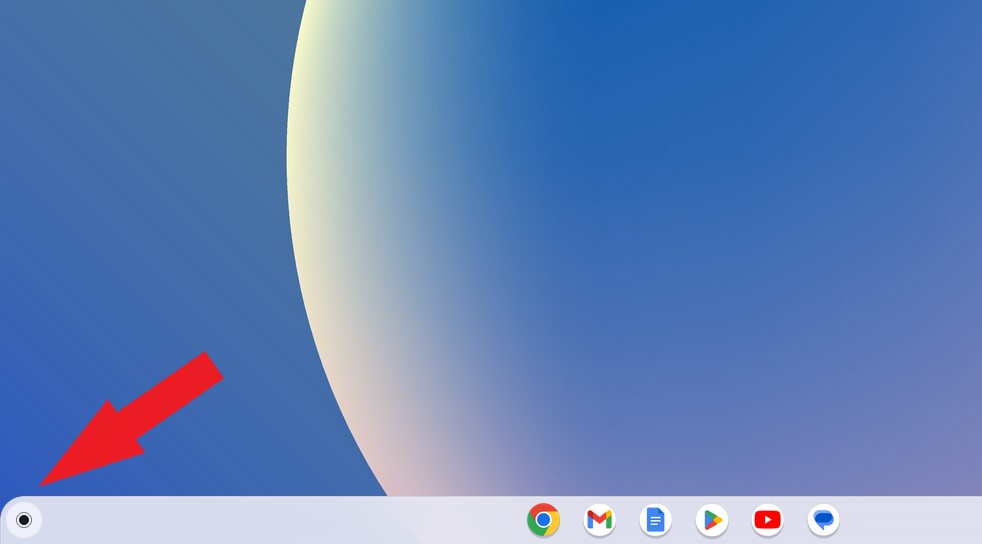
2. Here, you’ll get a list of the apps that are installed on your Chromebook.
3. Look for the app you want to add to the Chromebook Shelf and right-click on it.
4. Now, select the Pin to Shelf option from the context menu.
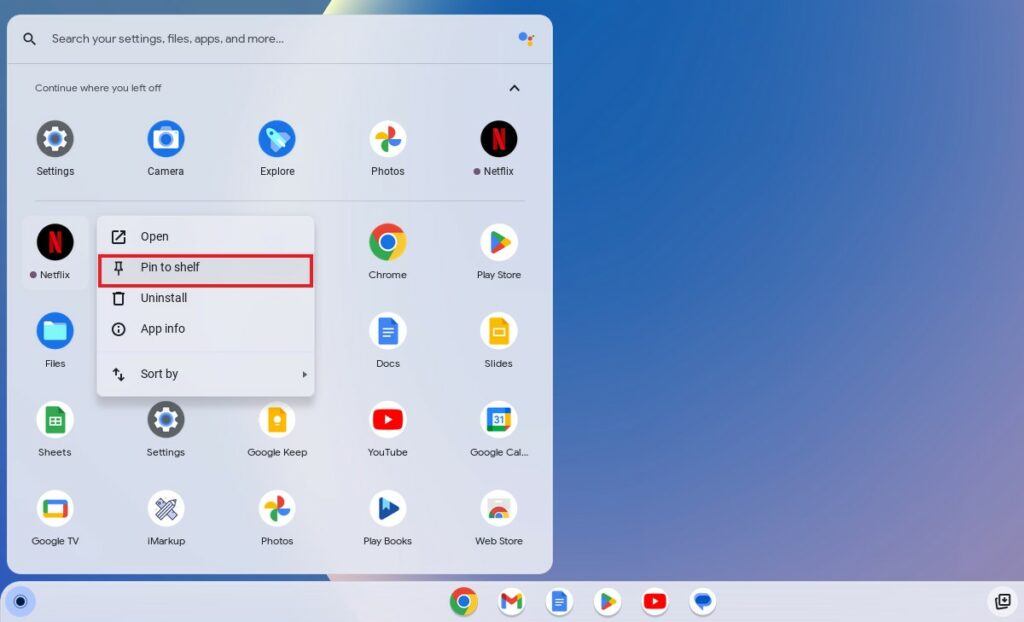
Note: To add websites to the Chromebook Shelf, you have to install the website as a desktop app. After that, follow the above steps to pin it to the Shelf.
4. Pin Files to the Shelf
In addition to apps and websites, you can also pin files such as images, videos, PDFs, etc., to the Shelf for quick access when needed.
Although these files won’t display as icons on the Shelf, you can locate them under Tote, a storage space for recent files located next to the Quick settings.
Here’s how you can pin files on the Chromebook Shelf:
1. Click on the Tote icon located next to Quick Settings. Here, you will find recent screenshots or downloaded files.
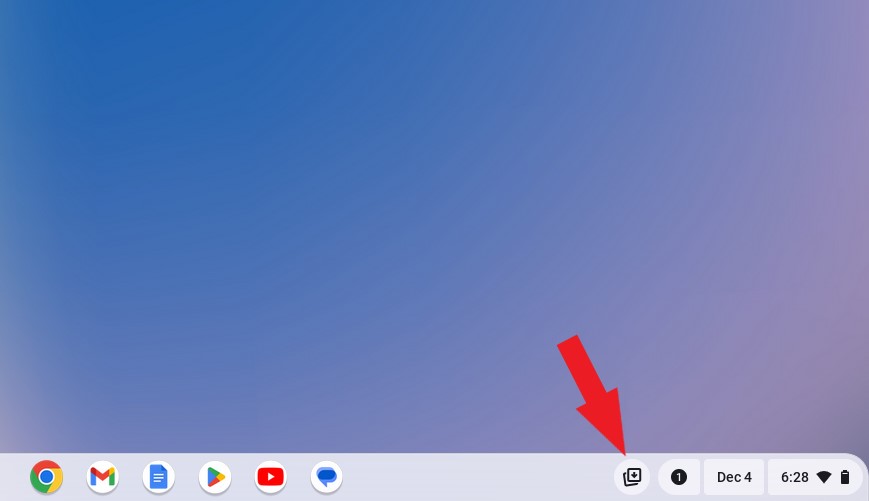
2. To pin any recent file in the Tote, hover your mouse pointer over the file and click on the Pin icon.
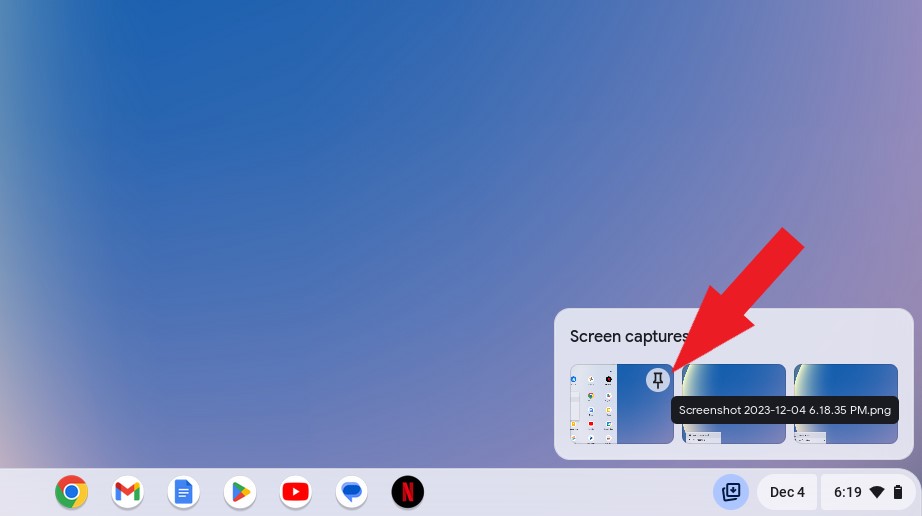
3. After that, the file will appear under the Pinned files section.
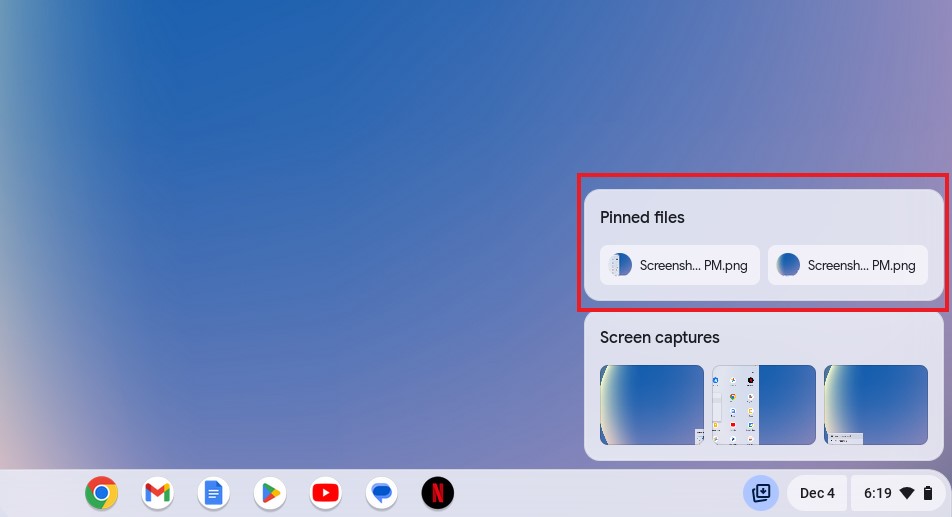
4. If you do not see the Tote icon, you can open the My Files app from the Launcher and locate the desired file.
5. Right-click on it and select the Pin to shelf option. This will add the pinned files to Tote.
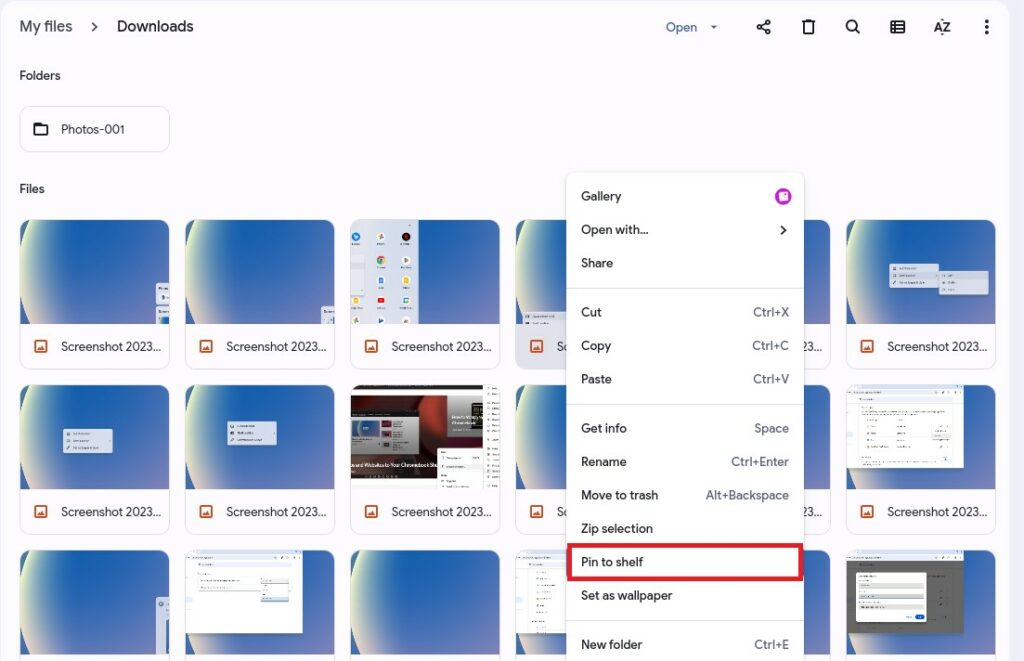
5. Unpin Apps from the Shelf
If you decide you don’t want an app, website, or file to occupy space on the Chromebook shelf, or there are some apps and shortcuts that you want to remove from the Chromebook Shelf, then you can remove them.
For that, right-click on the app, website, or file, and then select the ‘Unpin’ option from the menu that appears.
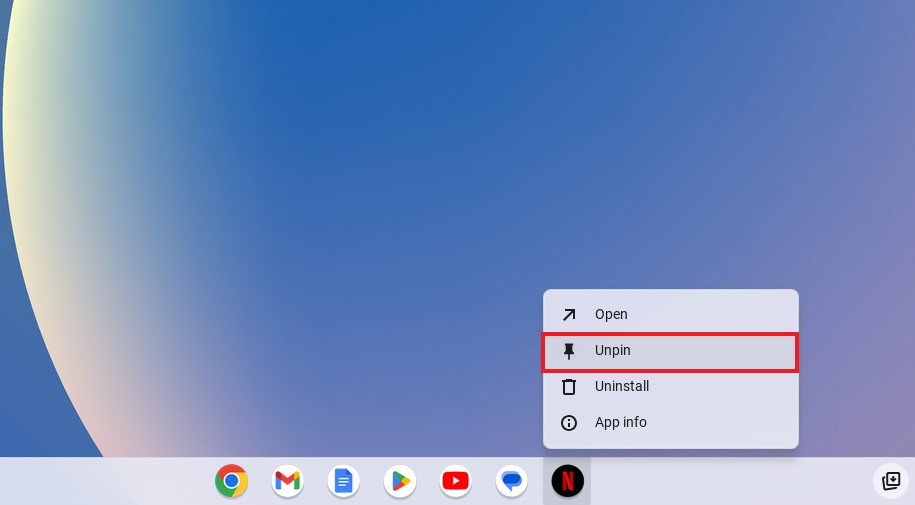
Conclusion
That’s it; this is how you can customize the Chromebook shelf. The Chromebook Shelf is a versatile feature of Chrome OS that, when customized to your liking, can significantly enhance your productivity by providing quick access. By pinning your favorite apps and websites, organizing frequently used files in the Tote, and adjusting the Shelf position, you can create a personalized workspace that caters to your unique workflow.
I hope this Chromebook guide was helpful to you. Moreover, if you have any suggestions or doubts, do not hesitate to leave them in the comments section. We are always there to assist you.