Chromebooks have become increasingly popular due to their simplicity, speed, and affordability. Although these devices are primarily designed for web browsing and cloud-based applications, users may sometimes need to check their Chromebook system or hardware specs.
This guide will provide you with various methods to help you access this information, including Chrome OS Version, Android Version, Battery Health, CPU and Memory, and more. Let’s get started!
How to Check Chromebook Hardware or System Specs
Whether you’re curious about your Chromebook’s specs or just want to know more about your Chromebook device, you can follow these methods.
1. Check the Chrome OS Version
Your Chromebook receives regular updates of Chrome OS. By default, Chromebooks automatically check for the latest updates and install them in the background. However, sometimes issues may arise. You can cross-check the Chrome OS version running on your Chromebook with the latest release version.
To do so, you must know the current Chrome OS version running on your Chromebook. Here are easy and simple steps you can follow to check which version of Chrome OS you’re running on your Chromebook:
1. Click the Quick Settings Panel and click on the gear icon to open the settings.
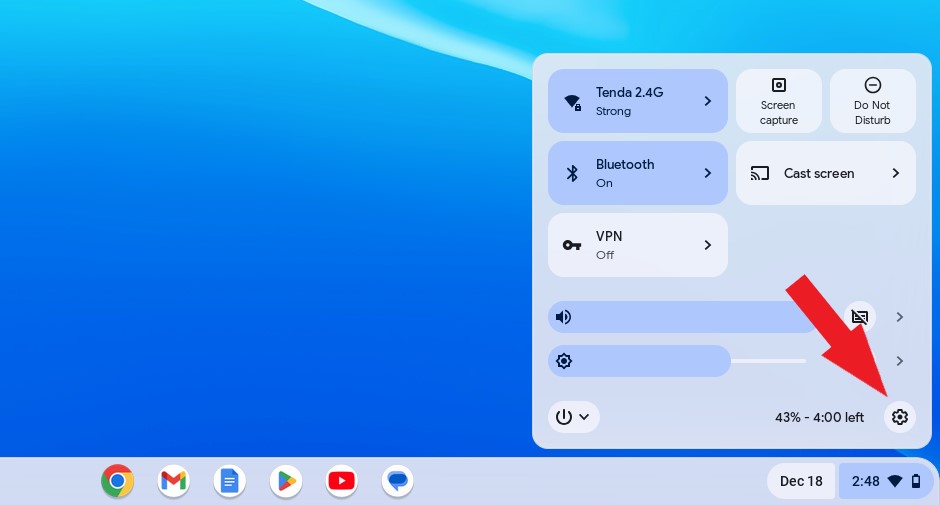
2. Click on the About ChromeOS tab.
3. Here, you’ll find all the information about your Chrome OS – like which version of the Chrome operating system you are running on your Chromebook and more.
4. If your system isn’t updated, click the Check for Updates button to check for the latest Chrome OS update and security update.
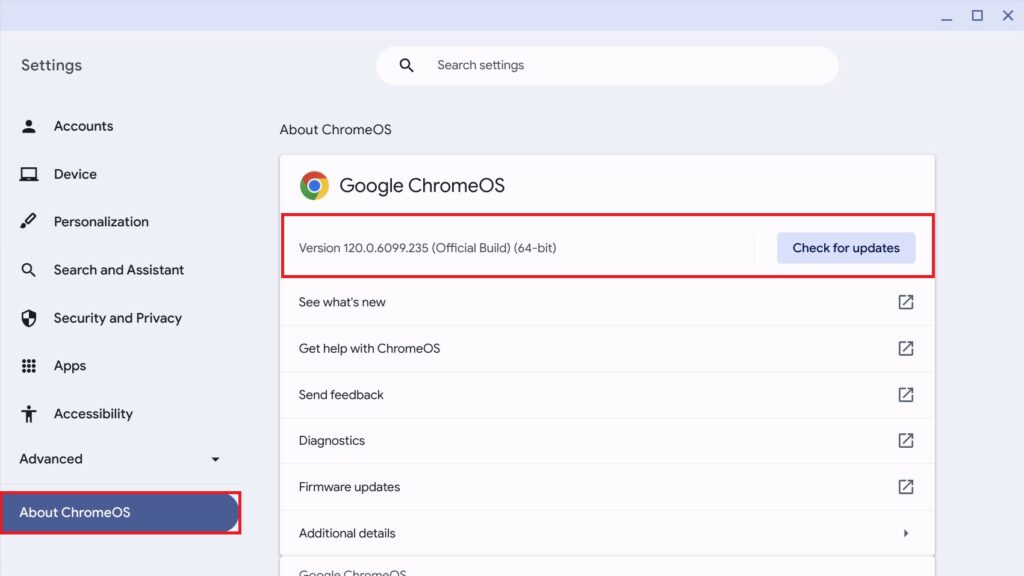
2. Check Update Channel
Your Chromebook not only receives regular updates but also has different update channels. These channels determine the frequency and stability of the updates your Chromebook receives. You might be on the Stable, Beta, Developer – unstable channel.
So, it is essential to know the update channel of your Chromebook. Here’s how:
1. Open Settings.
2. Navigate to the About ChromeOS section and click on the Additional Details option.
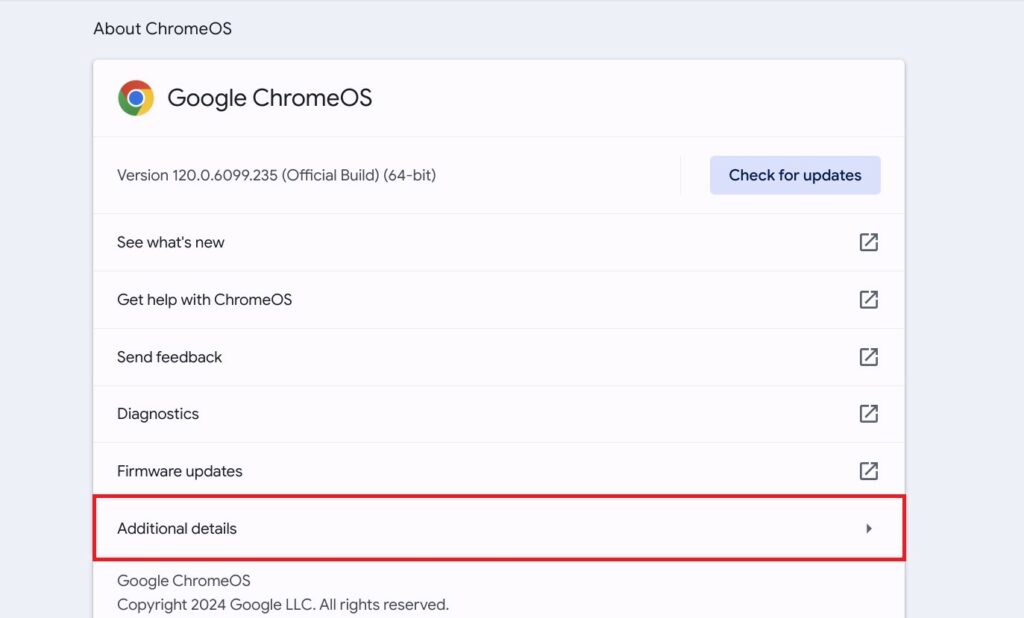
3. Here, you’ll get information about your current channel.
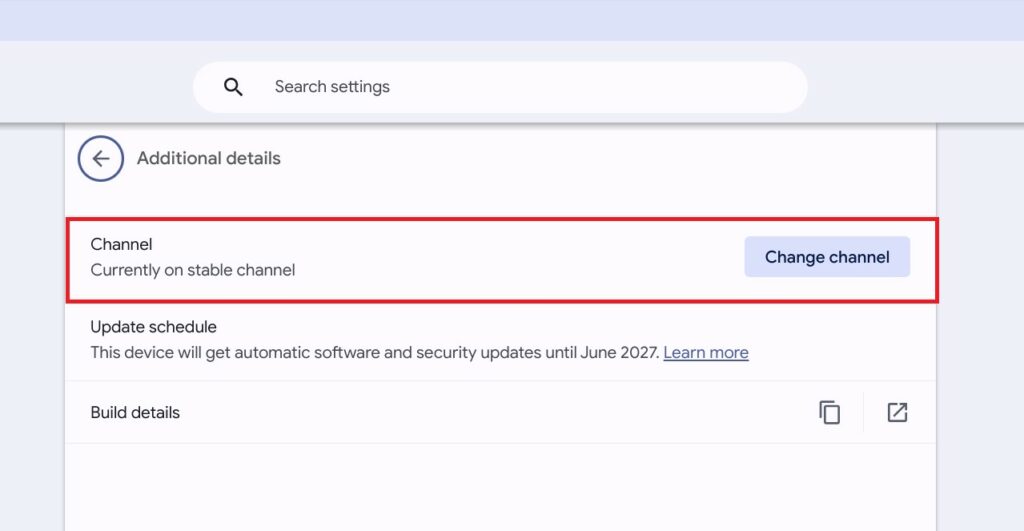
4. If you want to change the update channel, click on the Change channel button and select your preferred channel from the menu.
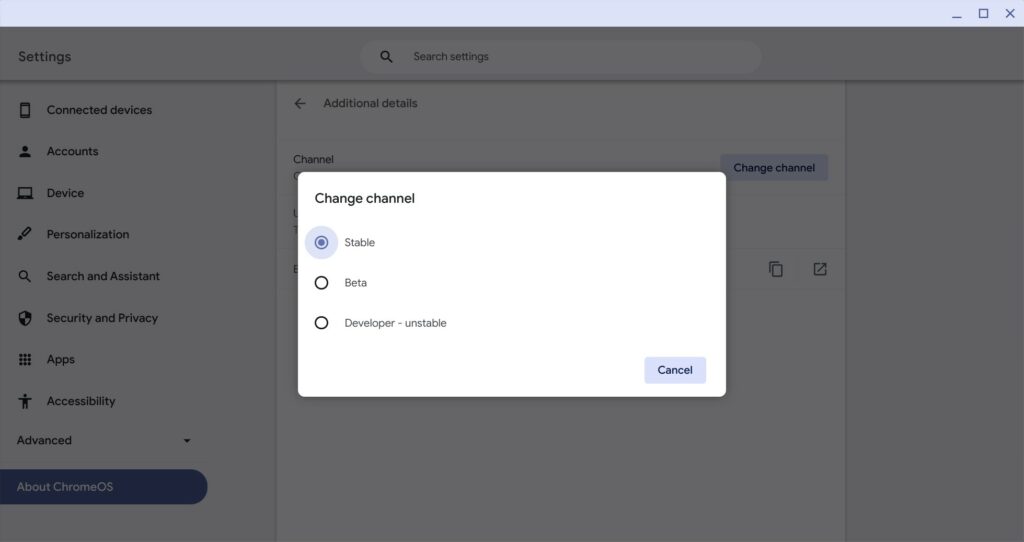
Note: Based on the update channel you have selected, performance and features might vary. It is always recommended to use the stable channel. Other channels might have some bugs and security issues.
3. Check the Battery Health, CPU and Memory
In addition to optimal performance, monitoring the health of your Chromebook’s battery, CPU, and memory is crucial. Follow these steps to check them:
1. Click on the App Launcher icon, type Diagonatics, and open it. Alternatively, you can also use the Ctrl + Search + Esc shortcut.
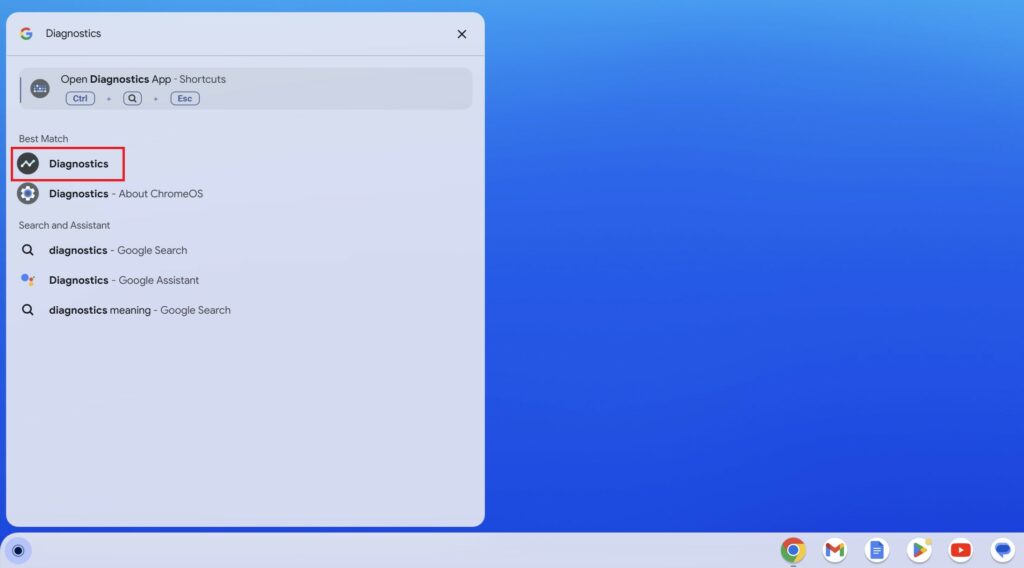
2. Here, click on the System tab.
3. Now, you will get all the informative information for your battery, CPU, and memory.
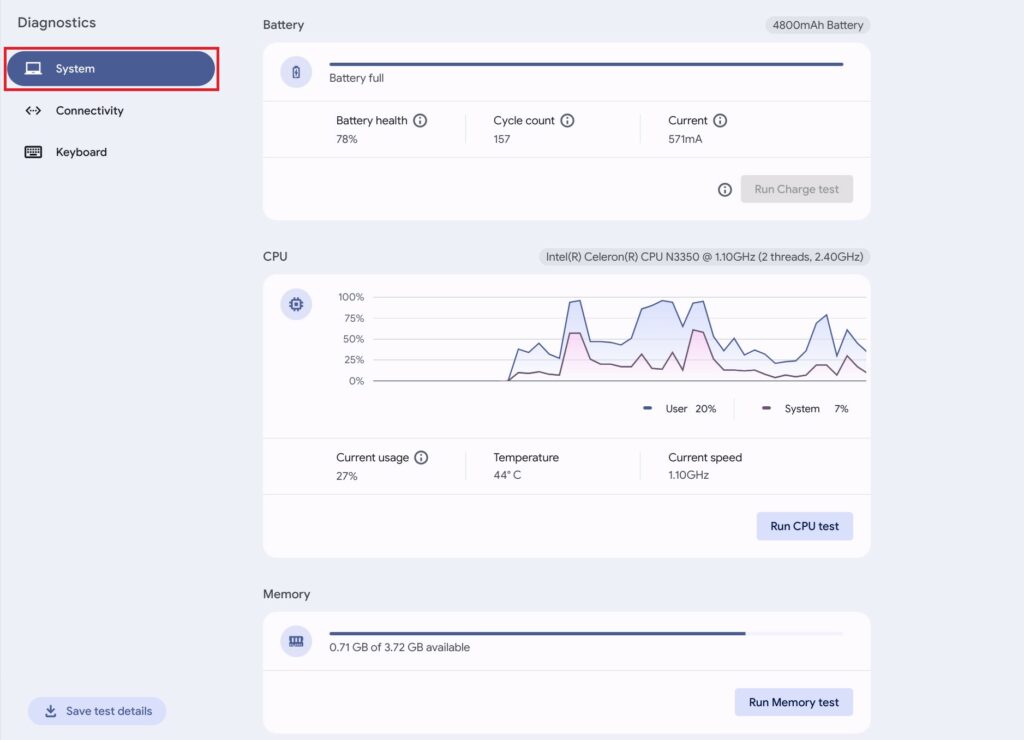
4. Chromebook System Info
If you want to check most of the system specs of your Chromebook in one place, the System Page is the perfect location. It can also help you troubleshoot any issues you might be facing on your Chromebook, making it easier to resolve any problems.
To access the System Page, follow the following steps:
1. Open the Google Chrome browser.
2. On the address bar, type the following command and hit enter:
chrome://system3. Now, it will open an About System page with a long list of system specs.
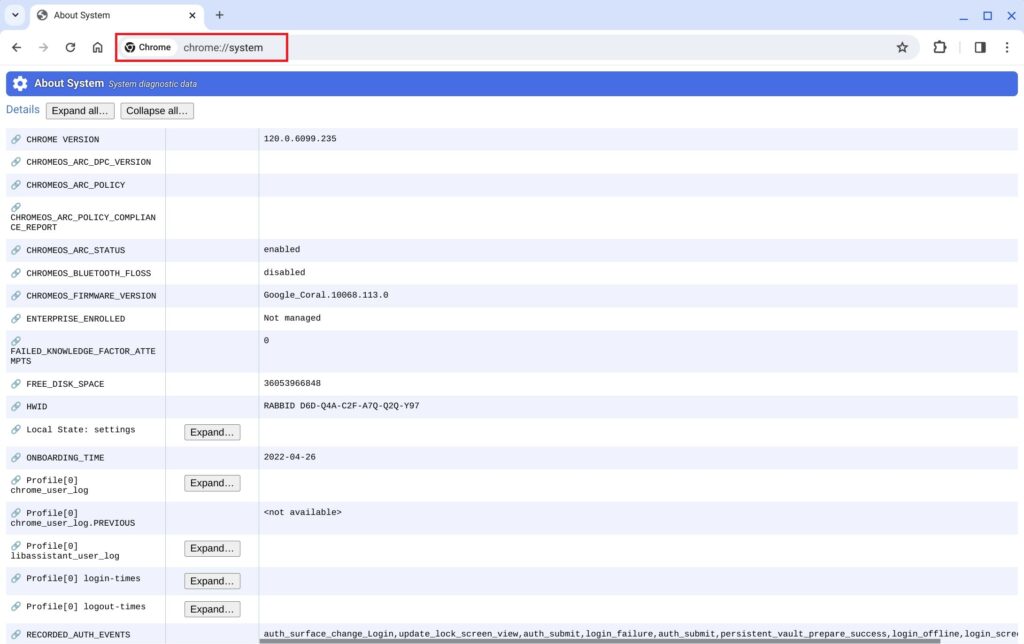
5. About Android Version
Did you know that your Chromebook has Android support? This means that you can easily install Android apps via the Google Play Store, which comes preinstalled. If you are curious about which version of Android is currently installed on your Chromebook, you can follow these simple steps:
1. Open the Settings application.
2. Click on the App tab and select Google Play Store from the menu on the right side of your screen.
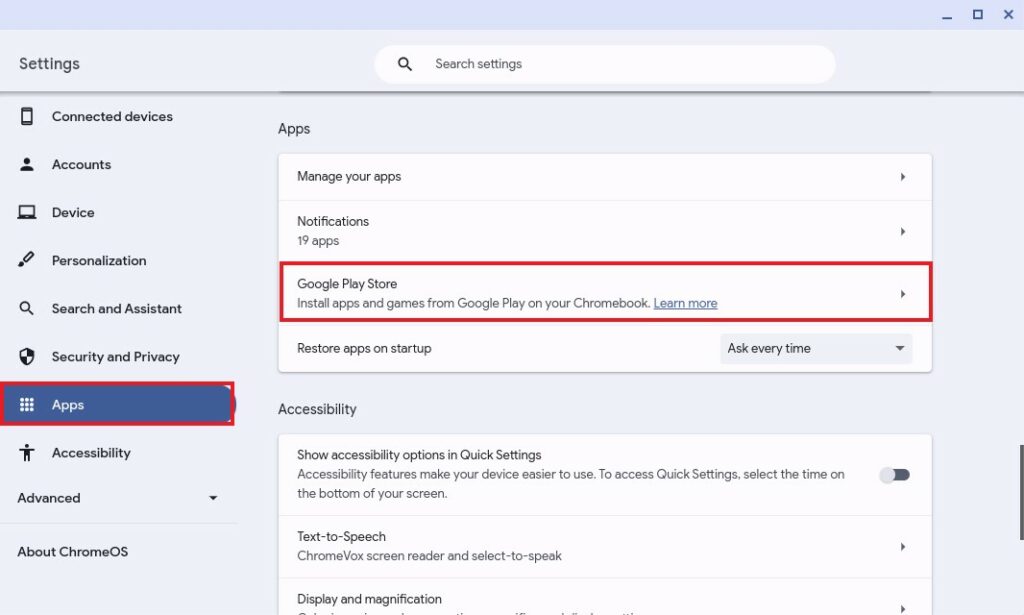
3. Click the Manage Android Preferences option to open the Android settings.
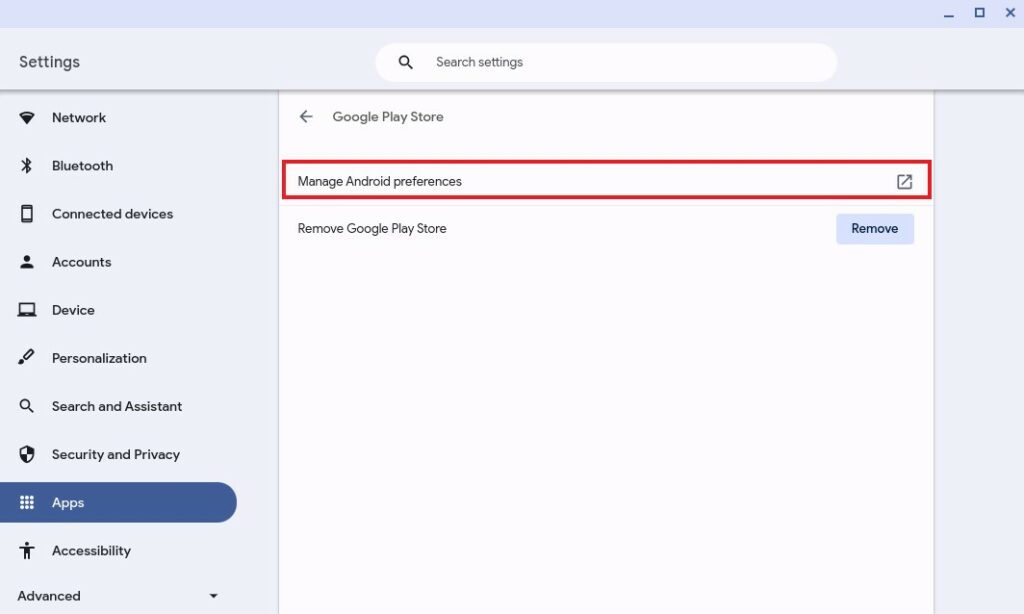
4. Here, scroll down and click on the System option.

5. Click on the About Device option from the menu to view information about Android.

6. Now, here you will find the Android version installed on your Chromebook.

6. Check Chromebook’s Available Storage
It is also essential to know the available storage on your Chromebook, especially when dealing with apps, files, and updates.
Here’s how you can check the available storage on your Chromebook:
1. Click on the App Launcher icon.
2. Here, look for the Files app and open it.
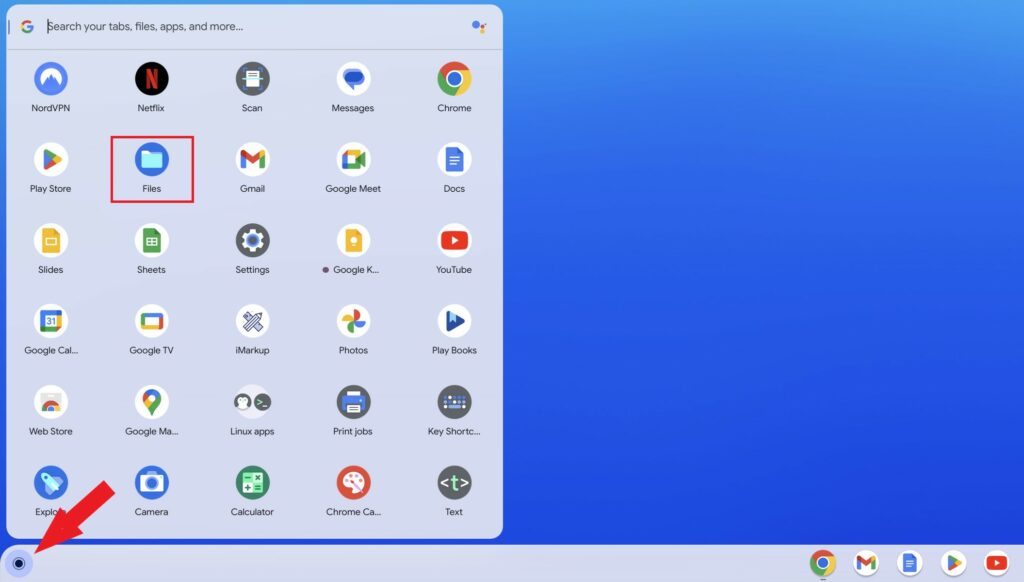
3. Now, click on the three-dot icon to open the overlay menu.
4. Here, at the bottom, you will see the available disk space.
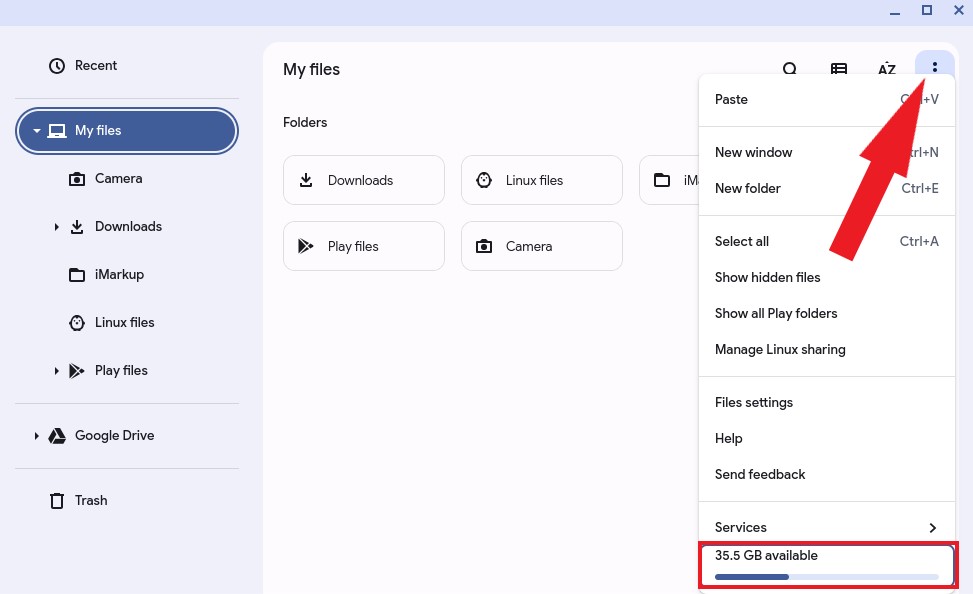
Conclusion
Here are the steps to check the hardware or system specifications of your Chromebook device. By following these steps, you will gain a better understanding of your Chromebook device’s hardware and specs. Additionally, it can be helpful in troubleshooting any issues you may encounter with your Chromebook.
If you face any challenges or have specific questions about your Chromebook, please feel free to leave them in the comment section.








