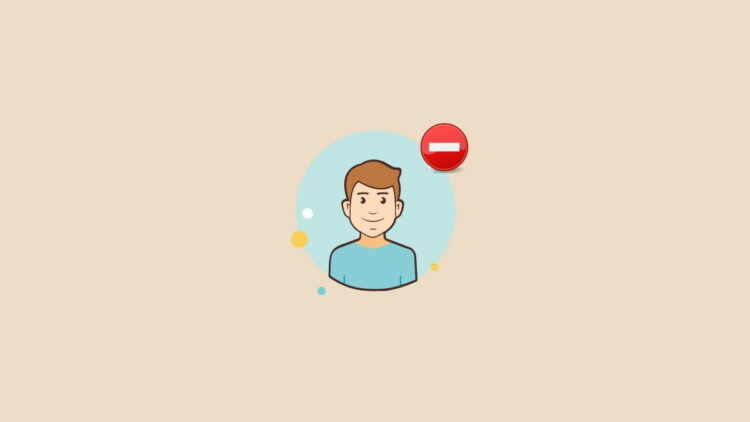A Chromebook is tightly integrated with your Google account. It serves as your personalized internet surfing machine, allowing you to view your emails, and photos, and browse the internet. However, if you want to share this machine with others, you may feel reluctant as anyone can access your data with a click.
Recognizing this concern, Google has implemented a solution on Chromebooks with a built-in feature that enables the addition of a new Google account. Furthermore, for guest users, you can create a guest account. This enables new users to log into their accounts and experience a personalized user interface on the Chromebook.
How to Add a New User Account on Chromebook
It is understandable to be hesitant to share a Chromebook with others as it serves as your personal computer for browsing the internet. If someone signs in using your account, they can easily access your emails, images, and browsing history because of its close connectivity with your Google account.
So, if you want to share your Chromebook with another user, you should create a new user account for the user.
Here are the steps; you can follow to add a new user on a Chromebook:
1. First, turn on your Chromebook to access the login screen before creating a user account.
2. If you are already logged in, click the Sign-Out button on the quick settings panel.
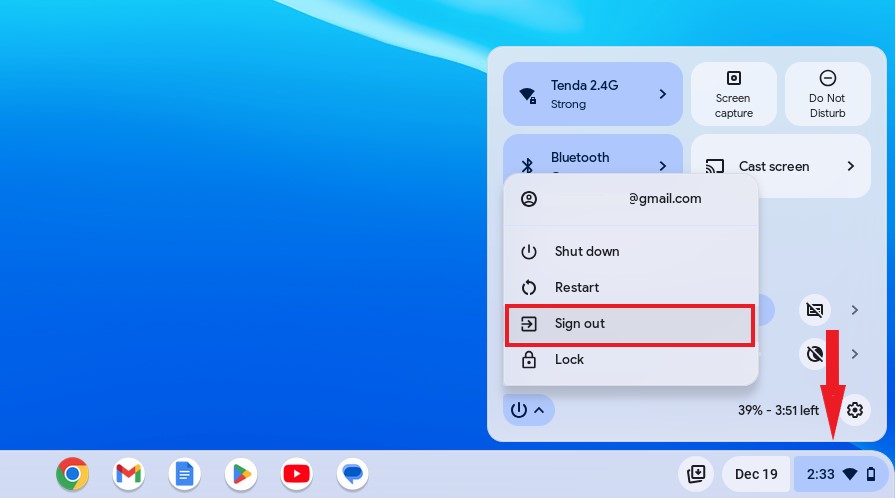
3. You will get the Login Screen. Click the Add Person button to add a new user to the Chromebook.

4. Next, select; who you would like to add to your Chromebook. Then click on Next to continue.

5. Now, enter your Google account credentials. If you don’t have a Google account, then you can create one. For that, you can check our guide on; how to create a Google account on a Chromebook.

Once you have added the new account on the login screen, select the account and enter your password to log in. Now, you are ready to use it.
How to Remove a User Account on a Chromebook
However, if you have any unused user accounts, you can remove them from your Chromebook.
For that, follow the below-mentioned steps:
1. Click the Sign-Out button on the quick settings panel.
2. After that, locate the account you want to remove and click on the down arrow next to it.
3. You’ll get an option to Remove Account button. Click on it and confirm to remove the account.

Please note that everything associated with the user account, including files and local data, will be completely removed. You will not be able to recover it. Therefore, it is recommended to take a backup of your data before removing the account.
How to Add Another Google Account on Chromebook
However, if you don’t want to create a new user account, you can add another Google Account to your main user account on the Chromebook.
To do so, you can follow the steps mentioned below:
1. Click on the App Launcher icon and select the Settings application.
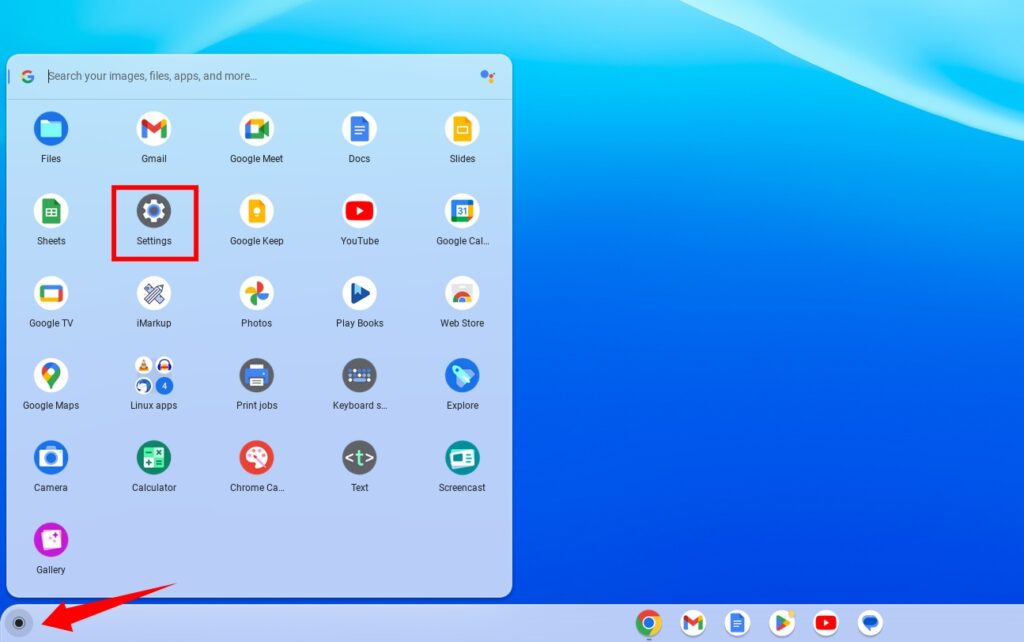
2. The settings window will appear. Here, select the Account tab on the left of your screen. Then from the right of your screen, select the Currently Signed option.
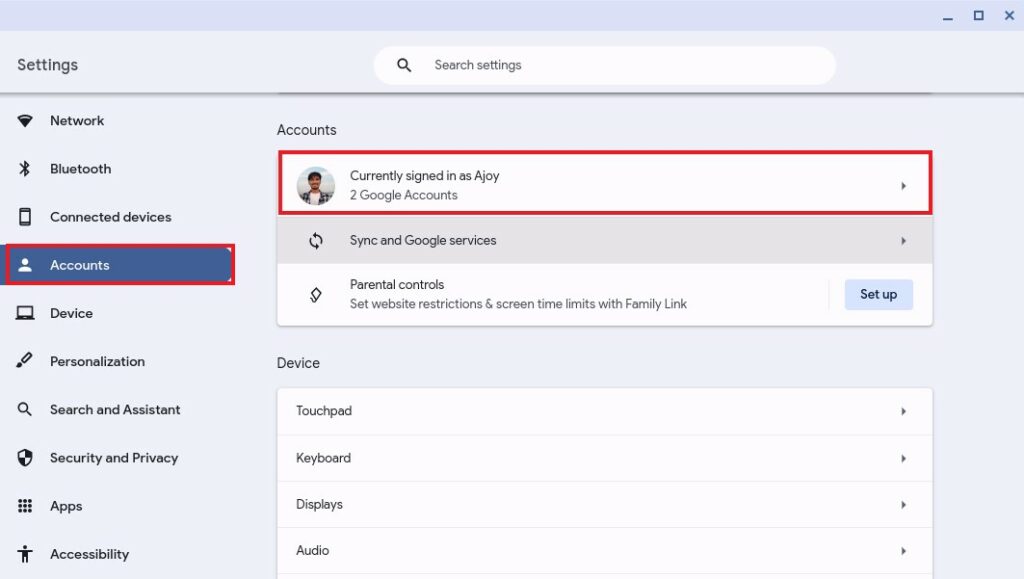
3. On the next screen, you will find an option to Add Google Account next to the additional accounts section. Click on it.
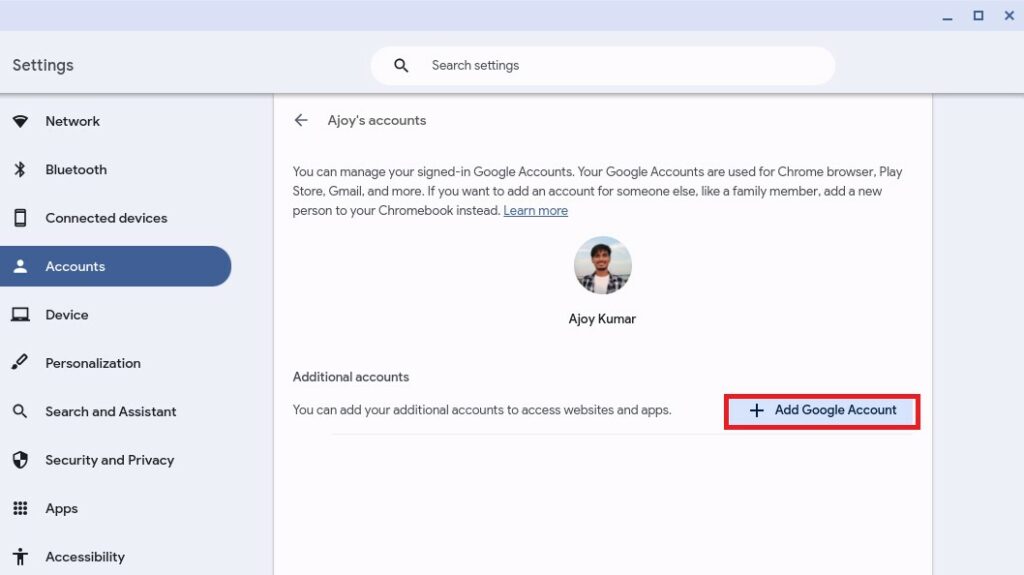
4. It will open up the sign-in window. Here, enter your Google account credentials. If you don’t have one, you can create one.

5. Once logged in, agree to the Terms of Service to finish the process.
That’s it! This way, you can add multiple Google accounts to your Chromebook’s main user account to keep your work and personal accounts separate. Therefore, there’s no need to create two separate user accounts on your Chromebook.
How to Remove an Additional Google Account from Chromebook
To remove the Google account you have added to your main user account, follow the steps mentioned below:
1. Click on the Quick Settings menu and choose the Gear icon to open Settings from the Quick Settings panel.
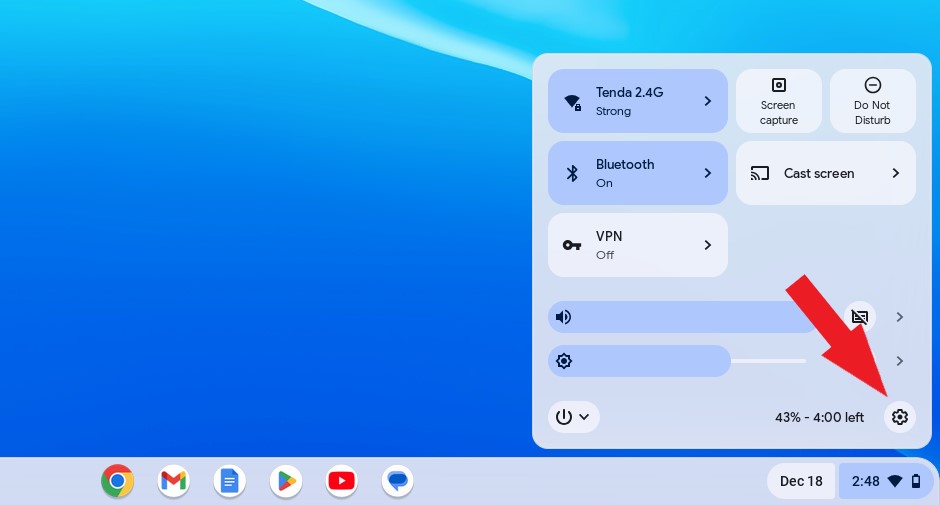
2. The settings window will appear. Select the Account tab on the left pane of your screen.
3. Then from the right pane of your screen, select the Currently Signed option.
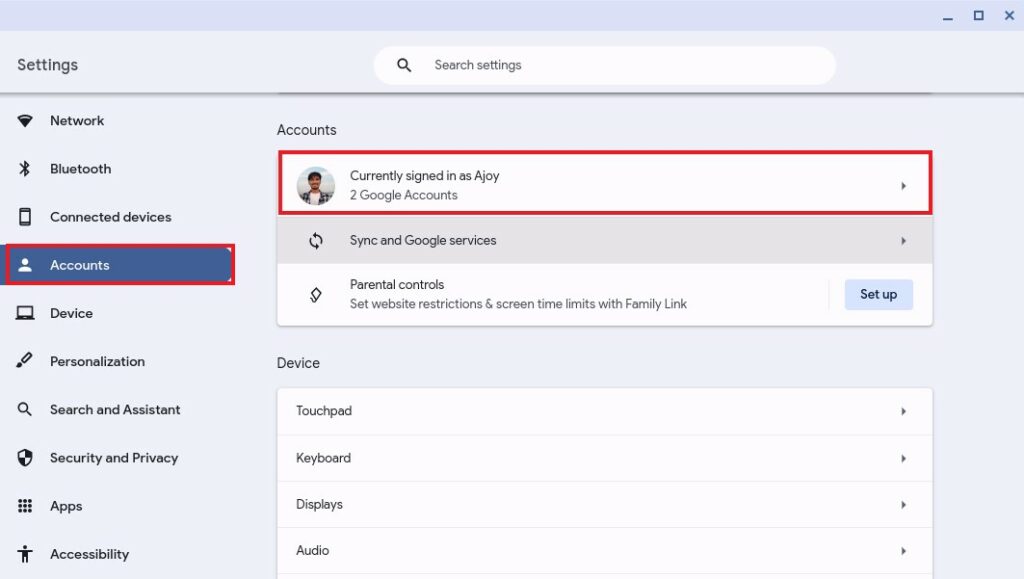
4. To remove the additional account, simply click on the three-dots menu on the right, and select Remove this Account as seen below.
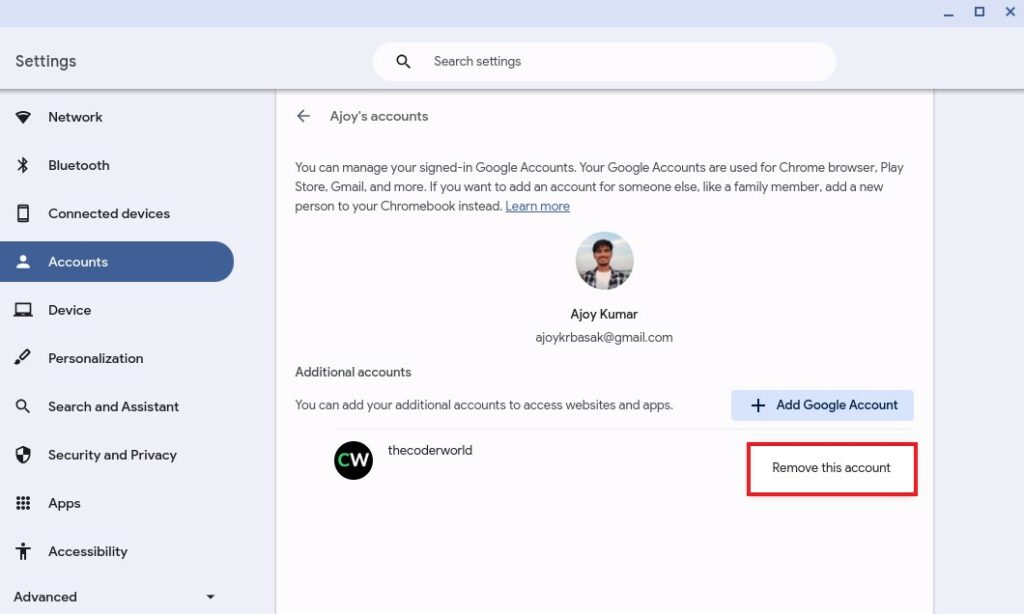
Conclusion
As we have discussed above, we can create or add multiple user accounts on Chromebook. This feature offers great privacy benefits. Now, you can lend your personal Chromebook to anyone without worrying about your data or privacy.
If several people use a single Chromebook device, these features can be lifesavers. That’s it; this is how you can add and remove a user account on a Chromebook.