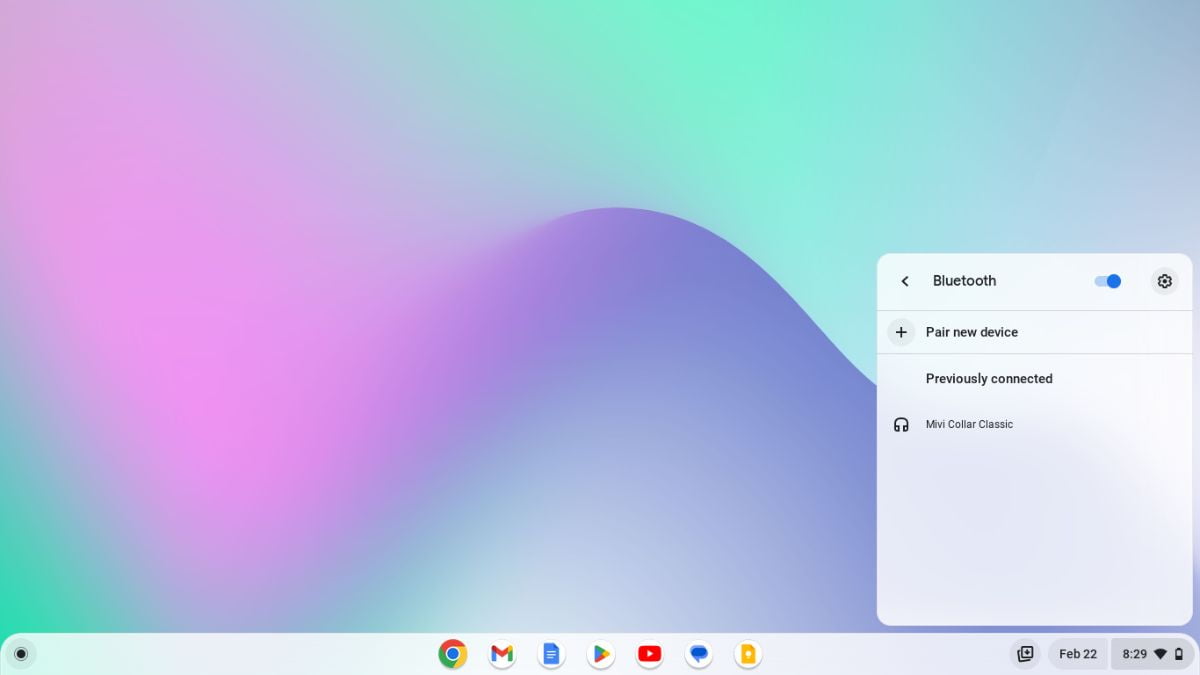Chromebooks are becoming more and more popular due to their affordability, portability, and user-friendly design. If you own a Chromebook and wish to connect Bluetooth devices such as a wireless mouse, keyboard, headphones, or any other Bluetooth-enabled device, you’ve come to the right place.
In this guide, we will discuss the process of connecting to a Bluetooth device on a Chromebook, including pairing and unpairing devices. However, if you’re interested in using your mobile data on your Chromebook, then you can check out our guide on how to connect mobile hotspots to a Chromebook for internet access.
How to Connect Bluetooth Device to Chromebook
Connecting to Bluetooth on a Chromebook is a simple process that can be done in just a few steps. Here are the simple steps you can follow to connect a Bluetooth device:
1. Turn on the Bluetooth of the device you want to connect to your Chromebook and make sure it is nearby and ready to pair.
2. Then, turn on Bluetooth on your Chromebook. To do that, click on the clock to access the Quick Settings and click on the Bluetooth icon.
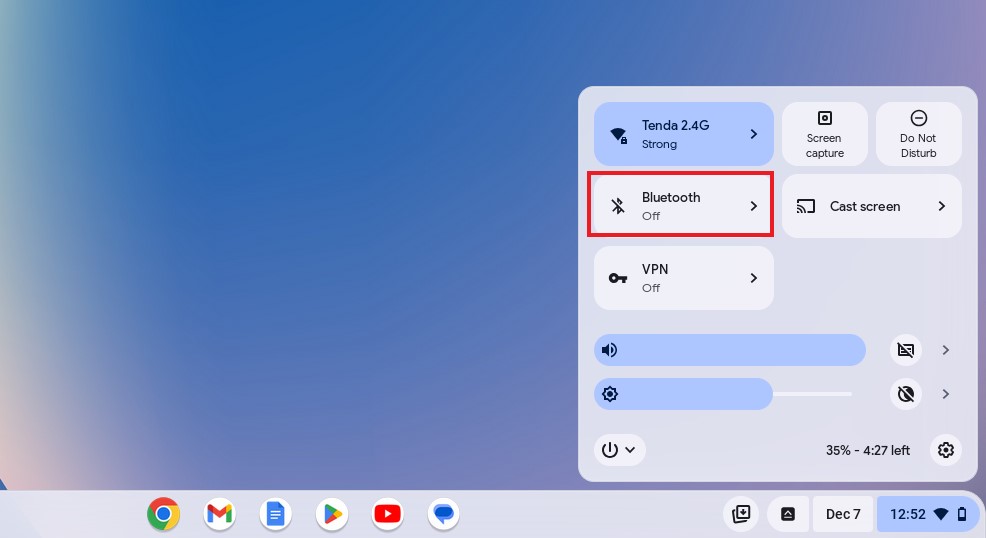
3. Here, you will find a Bluetooth toggle; simply turn it on.
4. Click on the Pair New Device option.
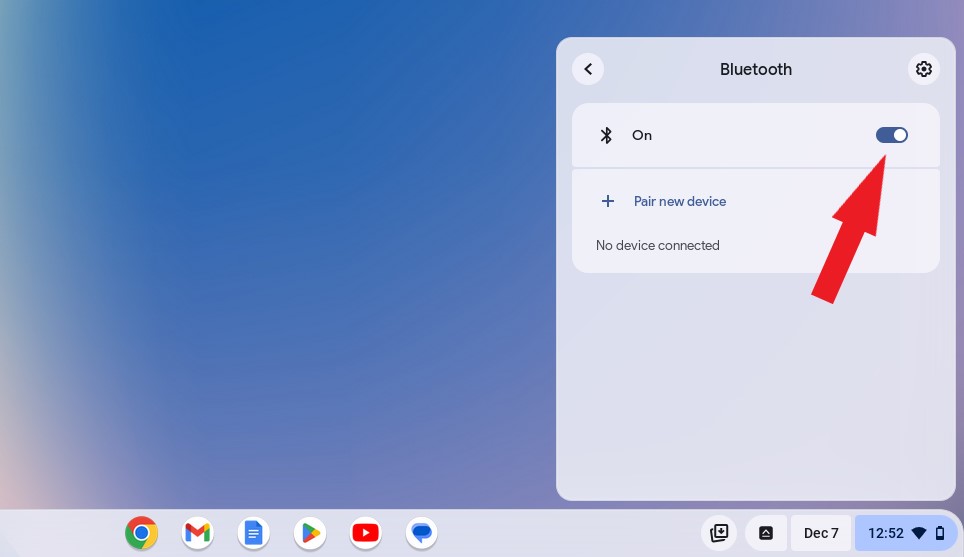
5. After that, it will search for nearby Bluetooth devices.
6. After some time, you will get a list of available Bluetooth devices nearby. Select your Bluetooth accessory and follow any additional instructions on the screen. After that, wait for the pairing process to complete.
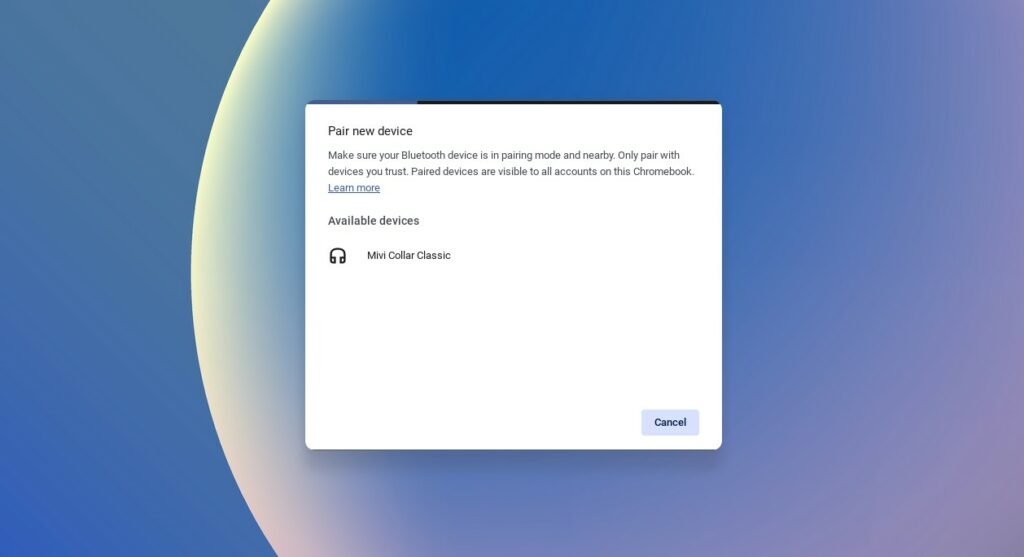
7. Once paired, you will get the list of currently connected Bluetooth devices along with the battery percentage.
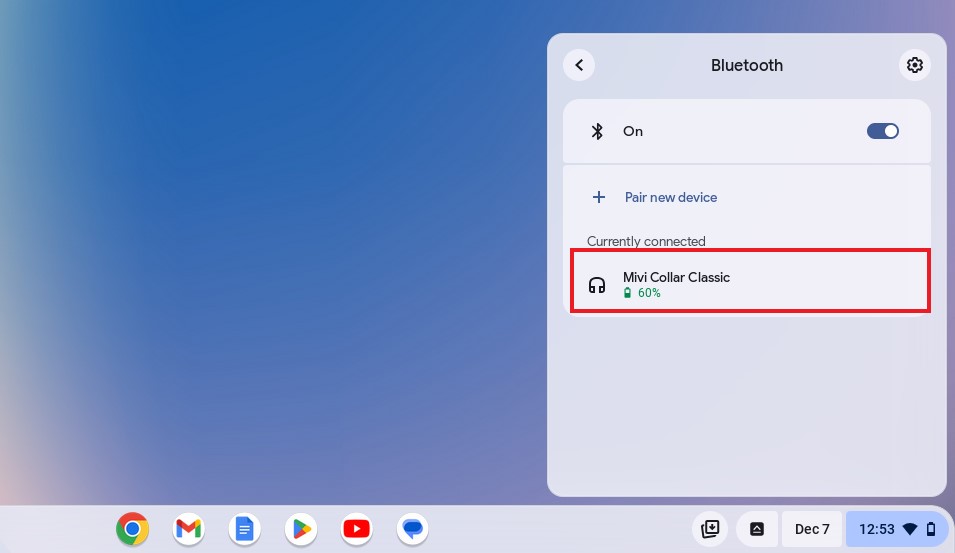
How to Pair a New Bluetooth Device to a Chromebook using Settings
There is another way to pair a new Bluetooth device with a Chromebook via the Settings app. Here’s how:
1. Open the Settings app by clicking on the gear icon in the quick settings.
2. In the Settings window, click on the Bluetooth tab and turn the Bluetooth toggle on.
3. Then, click on the Pair new device option.
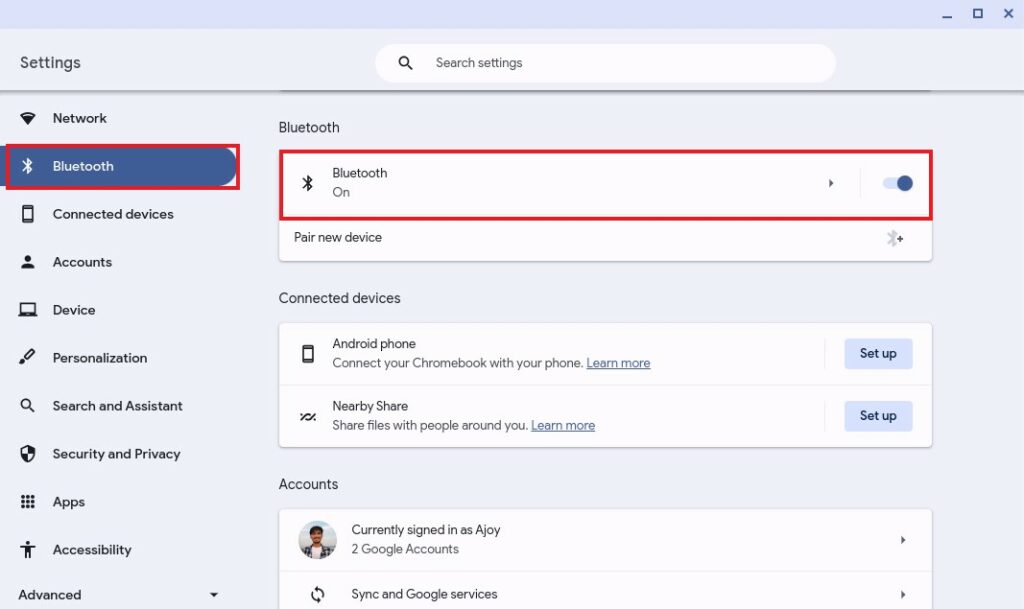
4. After that, it will look for nearby devices. Here, click on the device you want to pair.
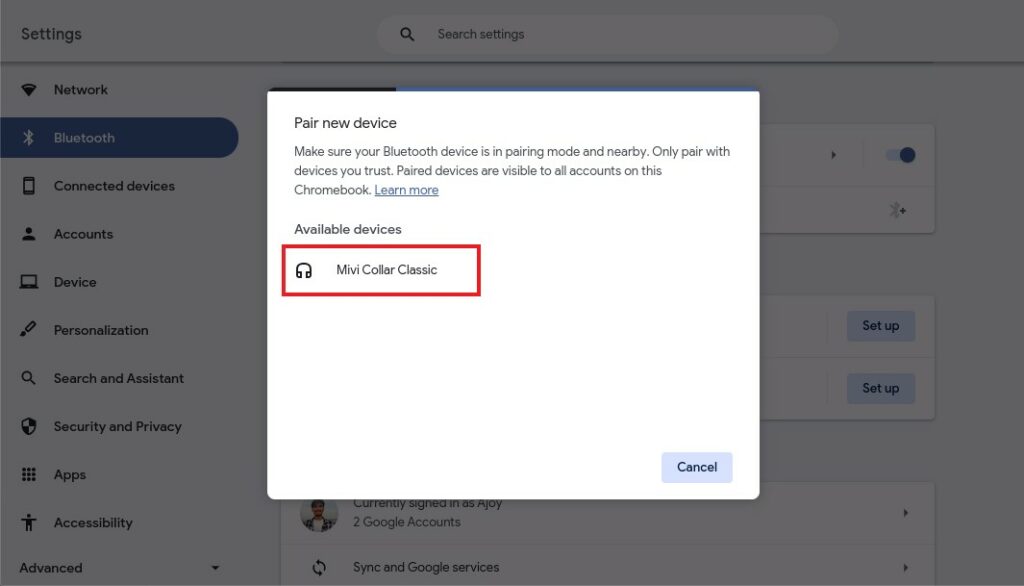
How to Unpair Bluetooth Device from a Chromebook
Also, you can unpair unused Bluetooth devices from your Chromebook. Unpairing a Bluetooth device from a Chromebook can help you get a clearer list of paired devices. For that, follow these steps to successfully disconnect a Bluetooth device:
1. Open the Settings and navigate to the Bluetooth settings.
2. Click on the Bluetooth option.
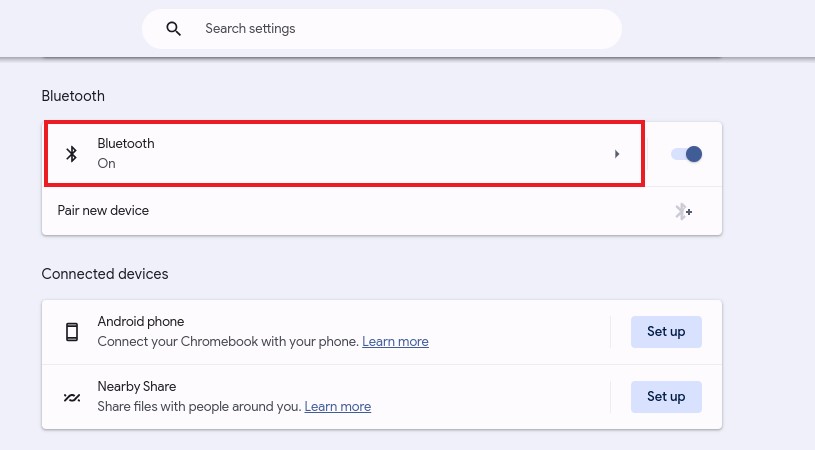
3. Here, you will get the list of currently connected and paired Bluetooth devices. Select the device you want to unpair.
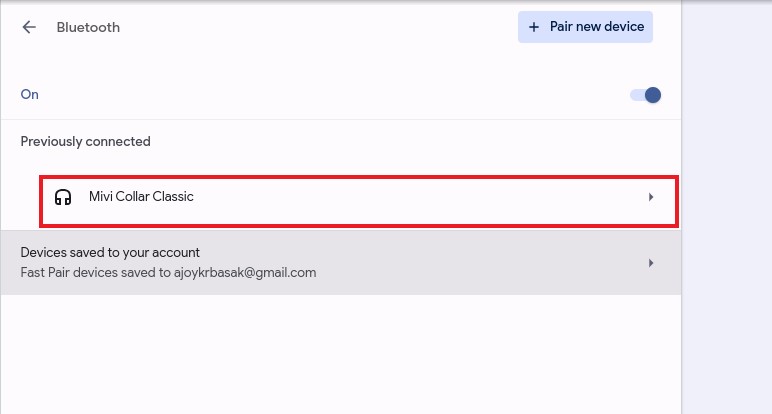
4. Then, click on the Forget button.
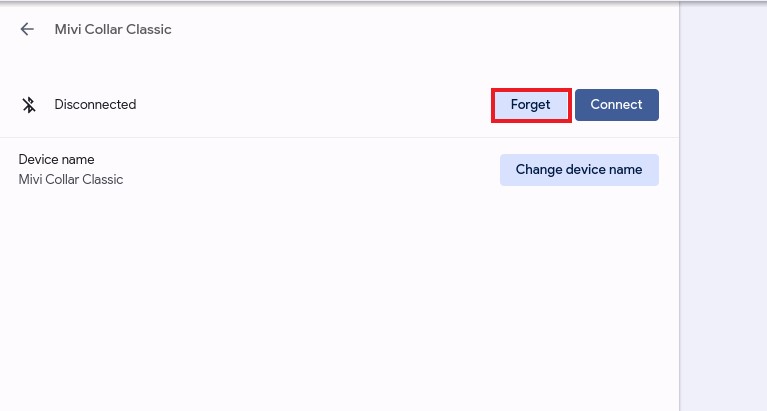
5. After that, you will get a prompt. Confirm your action by clicking on the Forget button.
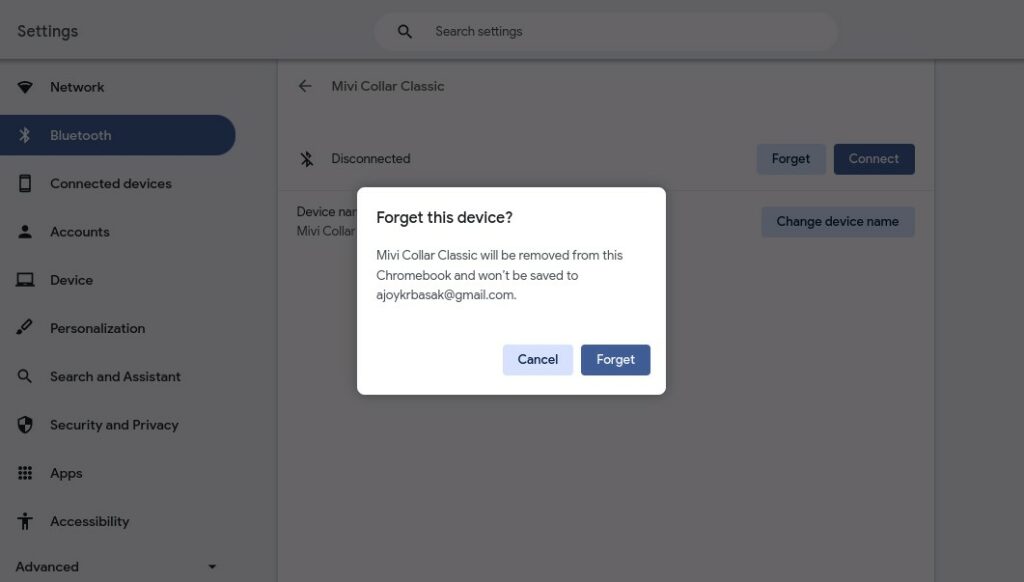
Conclusion
That’s it; this is how you can connect Bluetooth devices to your Chromebook. Connecting a Bluetooth device to your Chromebook is a hassle-free process that enhances your overall computing experience, whether it’s connecting a wireless mouse or enjoying music with Bluetooth headphones.
I hope this Chromebook guide was helpful to you. Moreover, if you have any suggestions, do not hesitate to leave them in the comments section. We are always here to assist you.