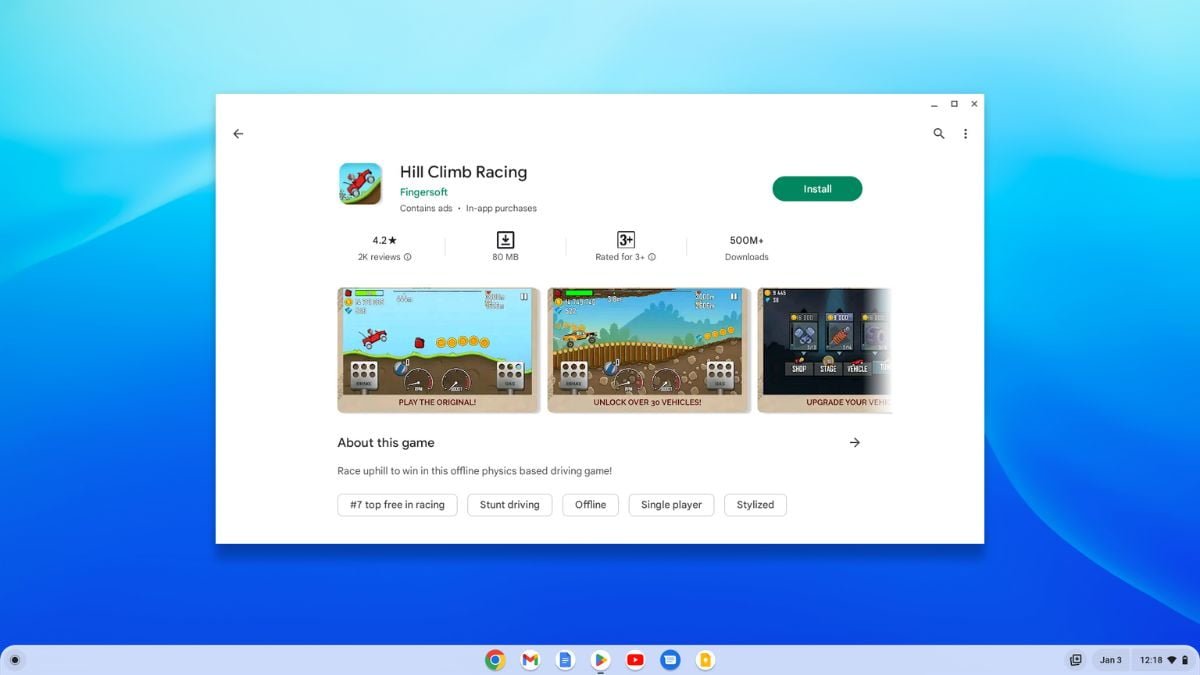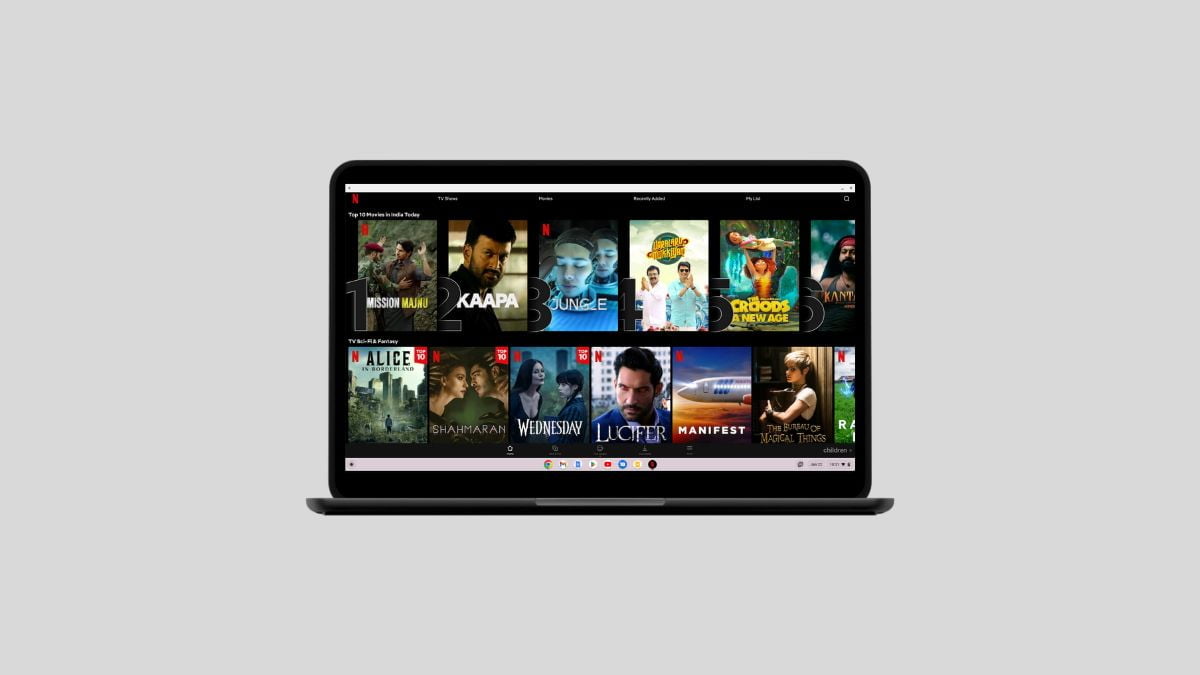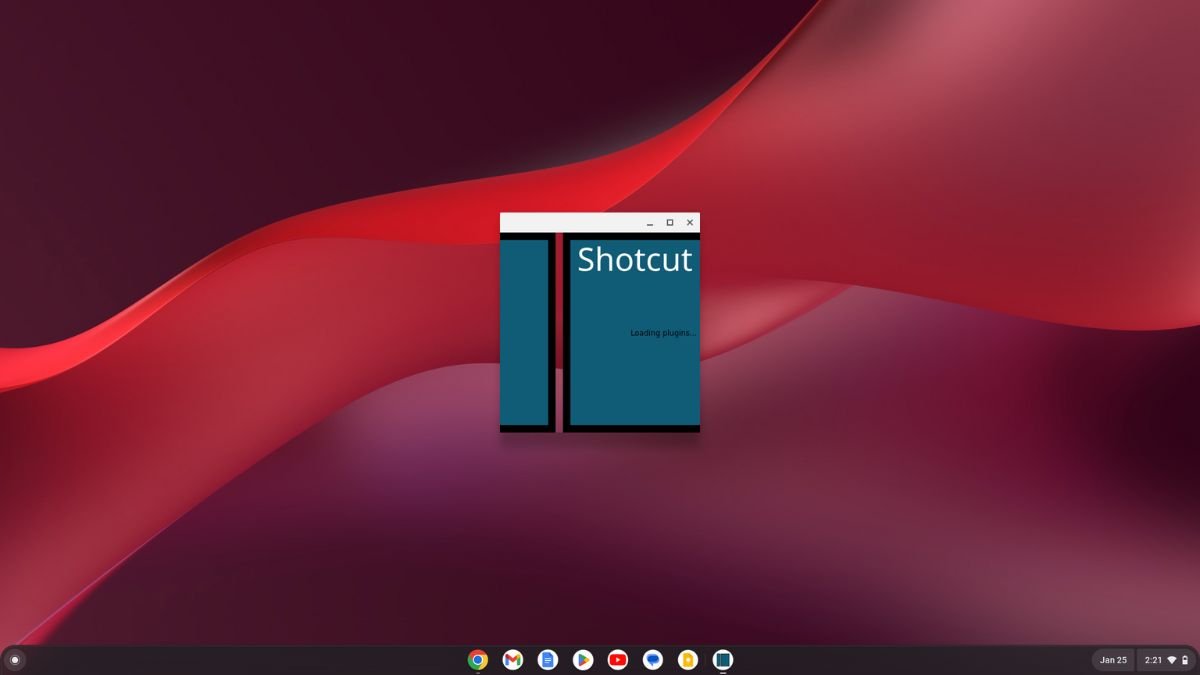Looking to enhance the power and flexibility of your Chromebook? If yes, you can install Android applications on your Chromebook from the Google Play Store. It offers thousands of Android apps for your Chromebook.
However, to use Android applications, you must ensure that your Chromebook has support for Android and the Google Play Store. Nowadays, all the latest Chromebooks come with Android app support. Here’s how to install and run Android apps on a Chromebook. So, let’s dive into it.
Check for Google Play Store Support
Before we begin the Android app installation process, let’s ensure that your Chromebook supports Android by checking for Google Play Store compatibility. To do so, follow these steps:
1. Open the Settings app.
2. Here, click on the Apps option from the left pane. Then select the Google Play Store option.
3. If it is not enabled, you can click on the Turn On button.
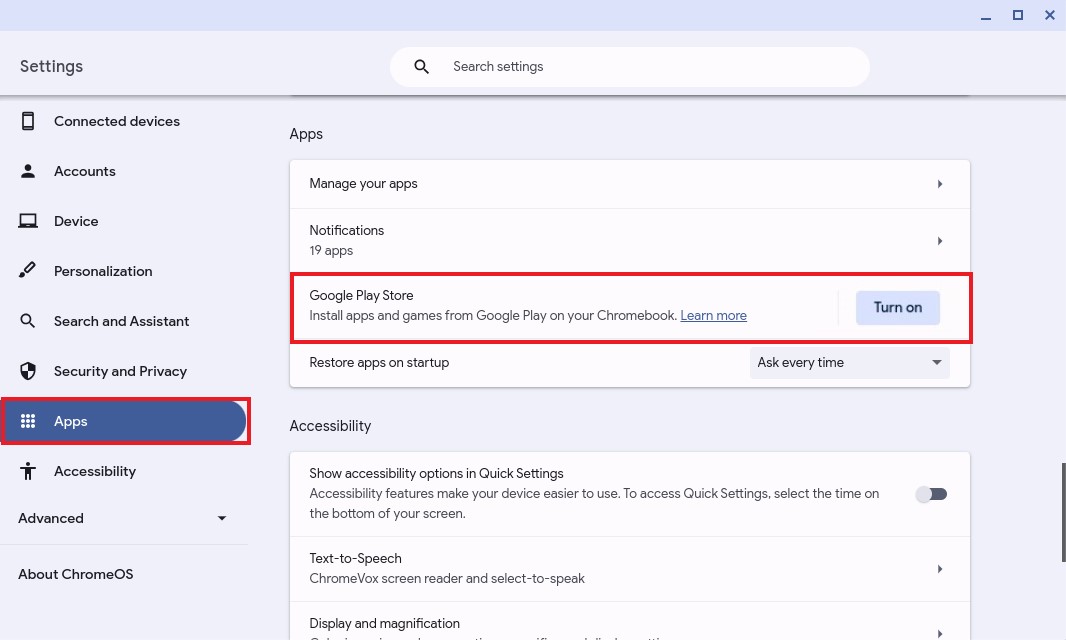
Now, you are ready to enjoy thousands of Android apps on your Chromebook. So, let’s discuss how to do it. However, if you are not getting Google Play Store support then try to update your Chromebook to the latest version of Chrome OS.
How to Install Android Apps on Chromebook
Once you have enabled the Google Play Store, you can use it to install any Android application on your Chromebook. It is very simple. Here are the steps you can follow:
1. Click on the App Launcher icon to open the app drawer.
2. Here, look for Google Play Store and click on it to open. To use the Google Play Store, you need to set up your Chromebook with a Google account.
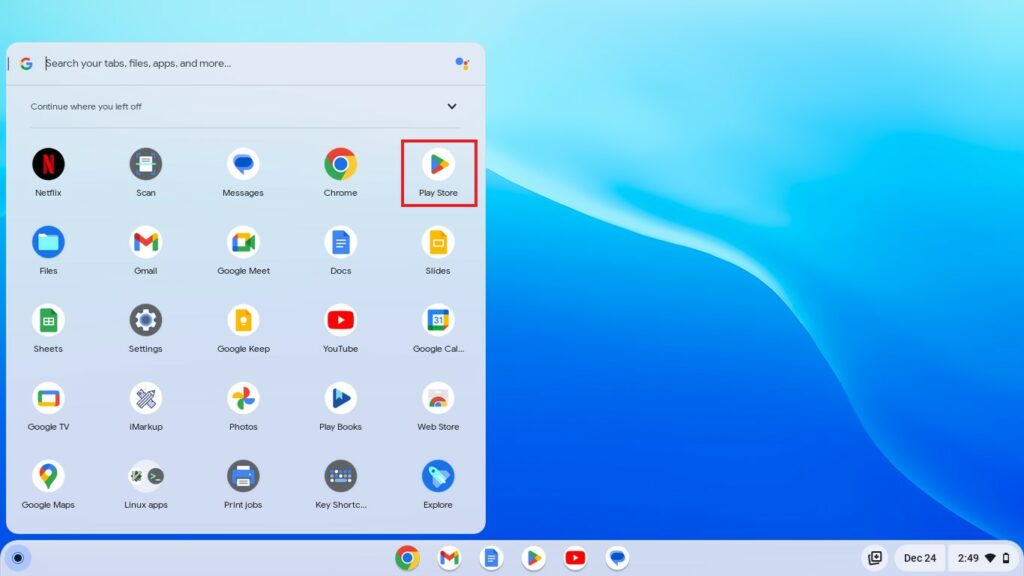
3. It will open the Google Play Store. Here search for the app you want to install on your Chromebook on the search option. Or you can browse the categories to find the app.
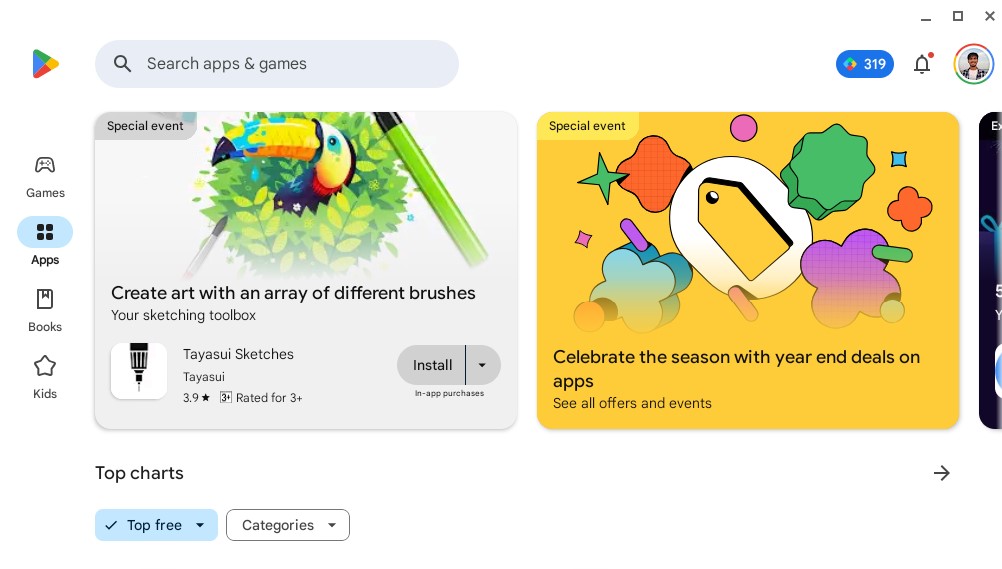
4. For instance, let’s say I want to install the game Hill Climb Racing. I will search for it and click the Install button to download and install the app on your device. Now, wait for the process to complete.
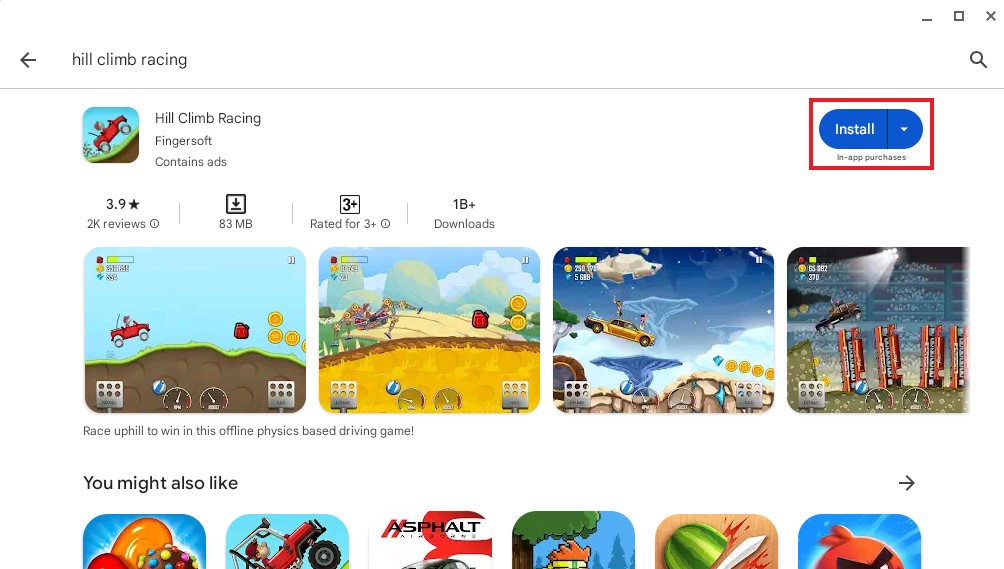
5. Once the installation process is complete, you will find the app in your App drawer. From there, you can open any installed apps on your Chromebook.
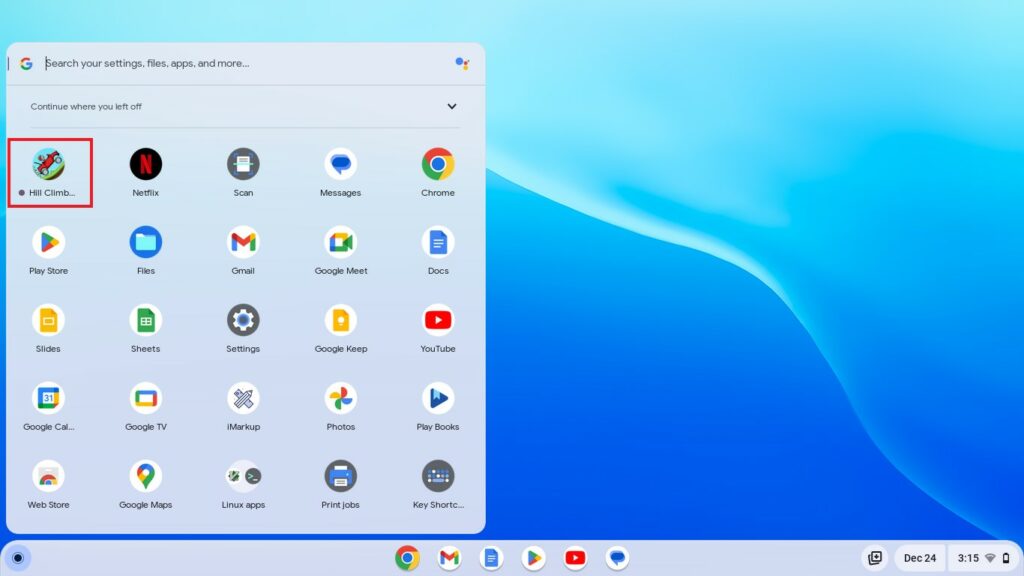
That’s it! This is how you can install Android apps on your Chromebook. The process of installing Android apps on your Chromebook unlocks a world of possibilities and productivity.
How to Manage Your Android Apps on Chromebook
You may already know how to install an Android application on your Chromebook, but you might be unsure about how to manage the installed applications on your device. Don’t worry – this guide will take you through the process step by step. Whether you’re interested in uninstalling Android apps or managing notifications and permissions, we’ve got you covered.
To effectively manage your installed Android apps, simply follow the steps outlined below:
1. On your Chromebook, open Settings.
2. For that, click the Quick Settings Panel in the lower right corner of your screen. Then click on the gear icon to open the settings.
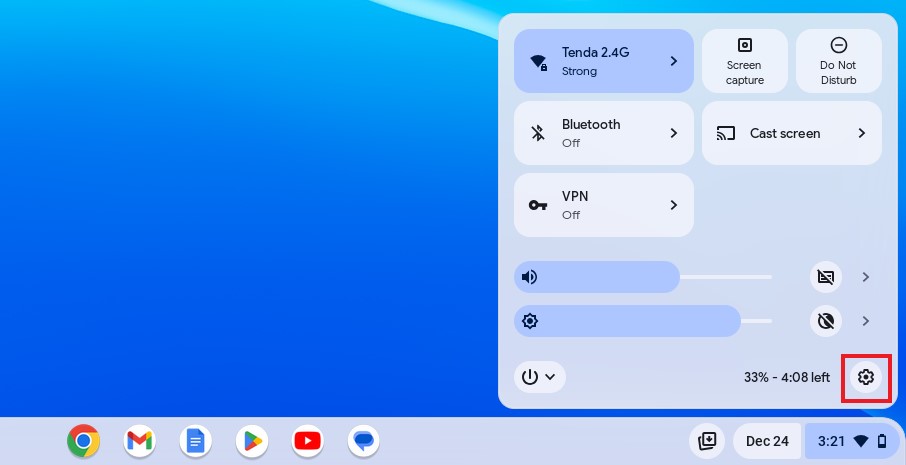
3. The settings window will appear. Select the App tab on the left of your screen. Then from the right of your screen select the Manage your apps option.
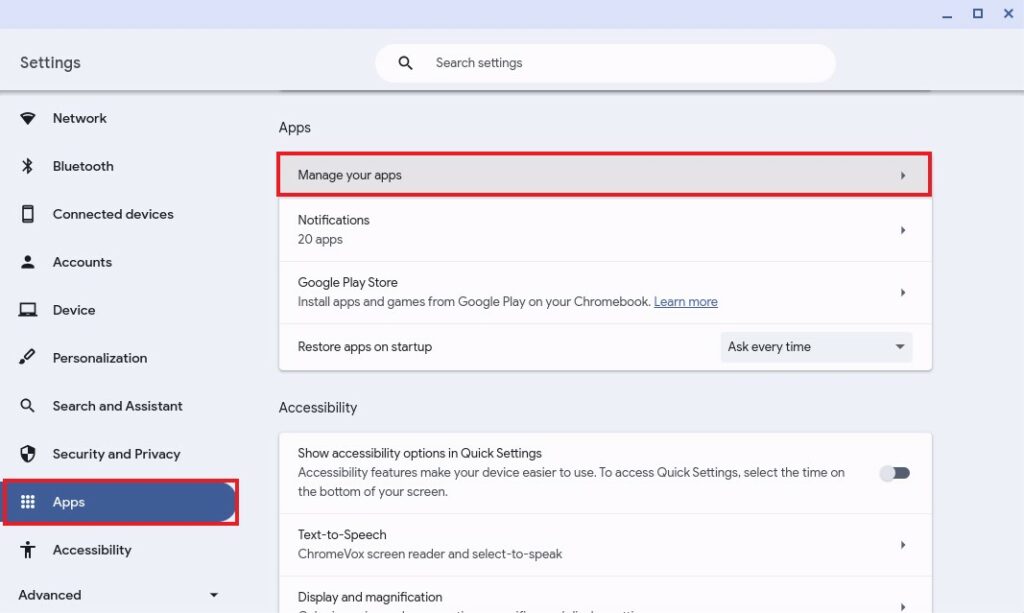
4. Here, you will get a list of Android apps installed on your Chromebook. Select the app you want to manage from the list.
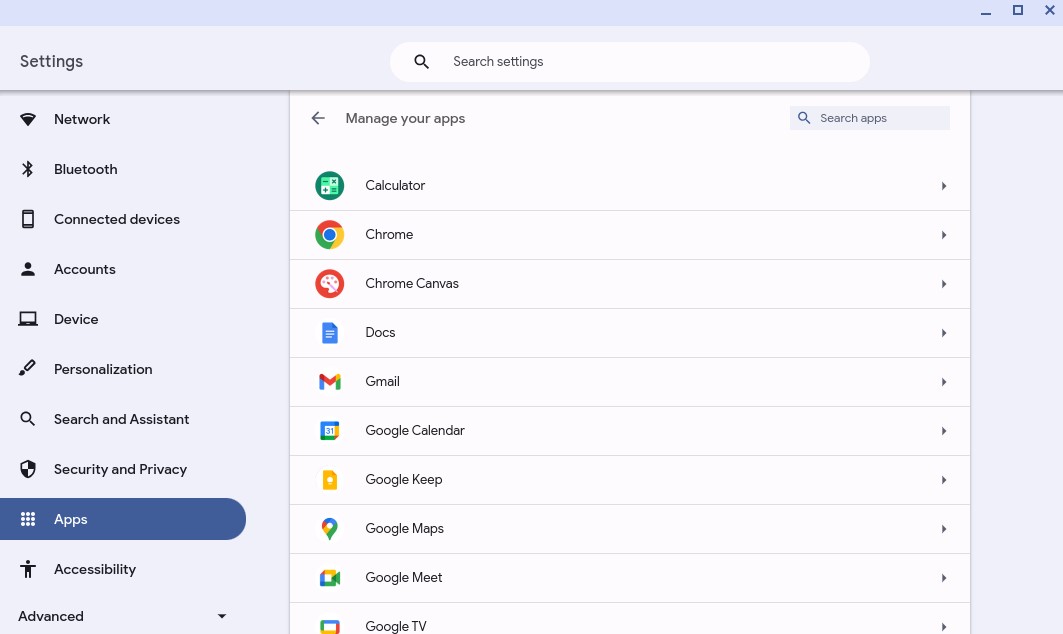
5. For instance, if you want to manage the YouTube application, select it. In the next window, you will find all the options to manage notifications and permissions of the app.
6. If you want to uninstall the Android app, click on the Uninstall button. The option will remove the app from your Chromebook.
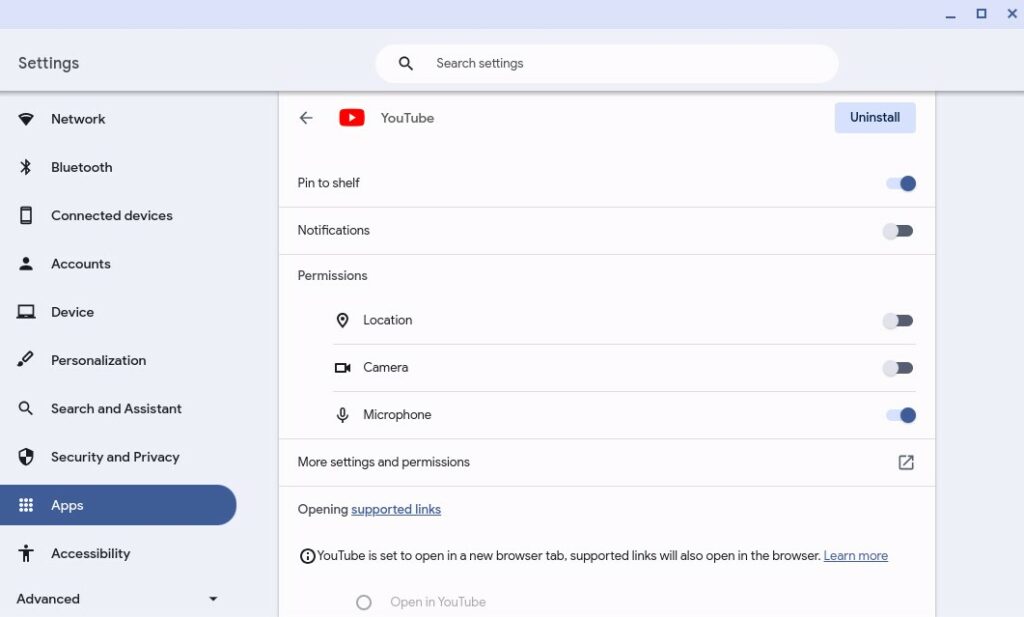
Note: You can also uninstall the app from the Google Play Store. Click on the profile icon and go to the Manage apps and Devices section.
Update Android Apps
It is also important to update your Android apps. To update your installed Android apps to the latest versions, follow these steps:
Here are the steps you can follow:
1. Open the Google Play Store app.
2. Here, click on your profile icon and click on the Manage apps & device option. Here, you get a listed application available for updates.
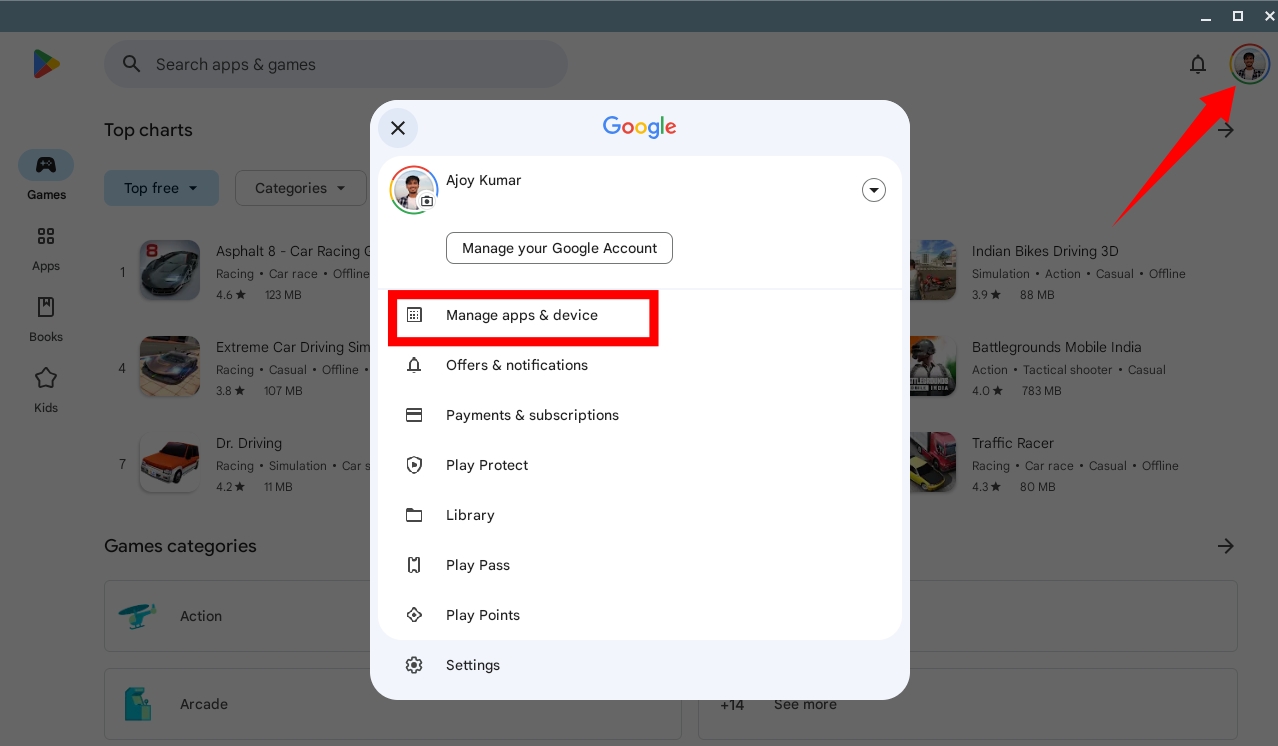
3. Select the Manage tab. Then, click on the Updates Available option and click the Check for Update button.
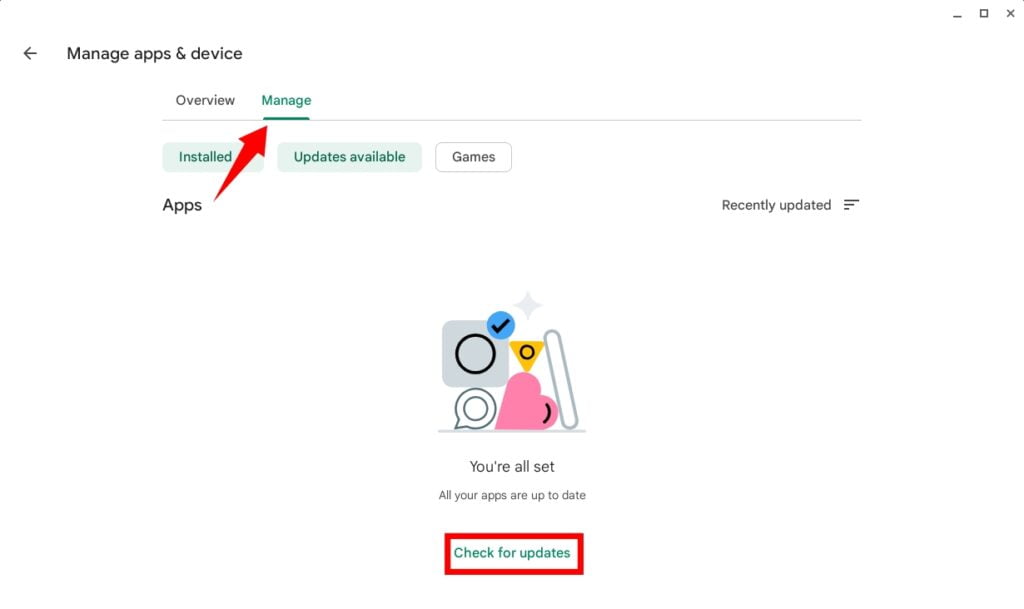
This will update all your outdated Android applications to the latest version, allowing you to enjoy the latest Android application features on your Chromebook.
Conclusion
That’s it! This is how you can install and manage Android apps on your Chromebook. You can install a wide range of applications, from productivity tools to entertainment and creativity apps. The Google Play Store truly opens up a world of possibilities.
We hope that this Chromebook guide has been helpful to you. Furthermore, if you have any suggestions or doubts, please feel free to leave them in the comments section. We are always here to assist you.