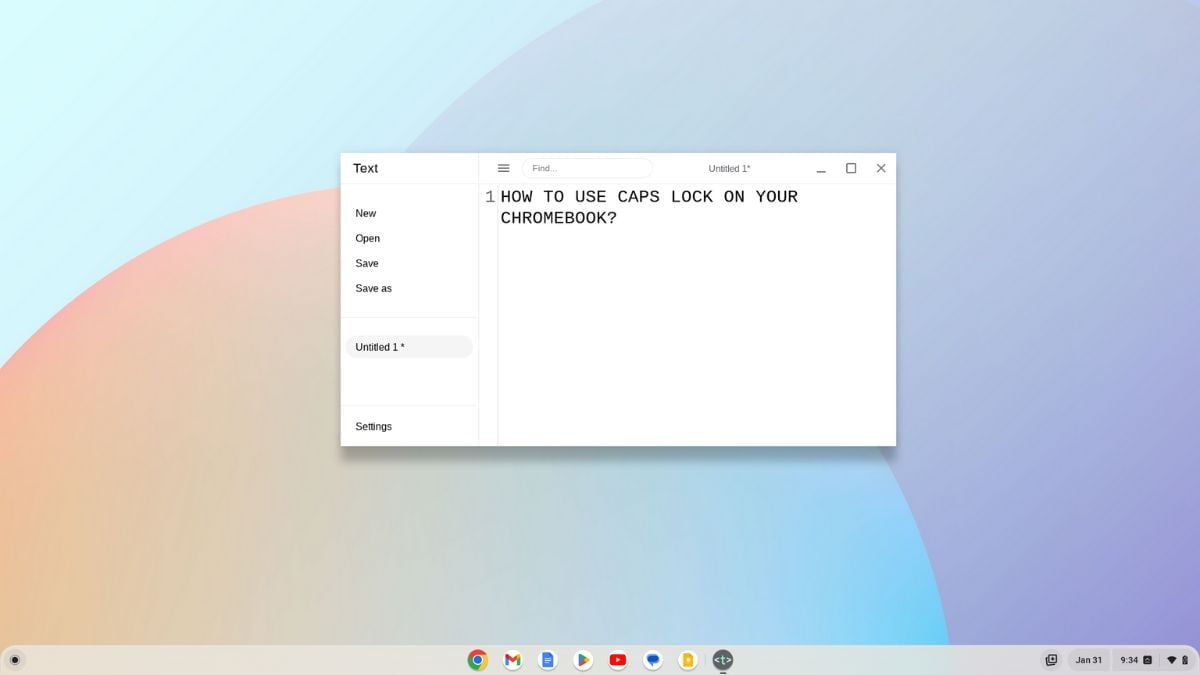Chromebooks have become increasingly popular for their simplicity, speed, and security. However, some users may find themselves puzzled when trying to locate the Caps Lock key, as it’s not as straightforward as on traditional keyboards.
On traditional keyboards, there is a dedicated ‘Caps Lock‘ key, allowing you to type all letters in uppercase. However, on a Chromebook, the Caps Lock key is not present. You can use a keyboard combination to activate the Caps Lock functionality on your system. Here’s a complete guide on how to turn Caps Lock on or off on a Chromebook.
How to Turn On Caps Lock on a Chromebook
Unlike conventional keyboards, Chromebooks come with a unique layout, and the Caps Lock key is missing. The absence of a traditional Caps Lock key on Chromebooks is a design choice made by Google.
On many Chromebooks, the Caps Lock key has been replaced with a Search key, often denoted by a magnifying glass or the word ‘Search’ on the key. However, you can still use Caps Lock; you need to take a slightly different route.
Here is how you can turn on and off Caps Lock on a Chromebook:
1. Press Alt + Search on your keyboard.
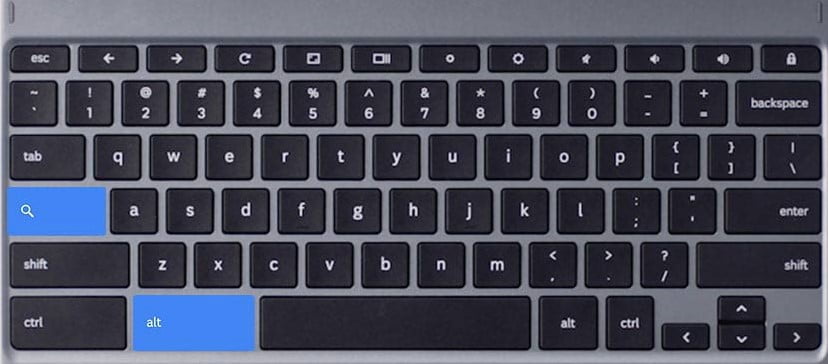
2. After that, you’ll get a notification when the Caps Lock key is enabled on your Chromebook Shelf.
3. Now, open any text editor or the app where you want to type in uppercase and start typing. Whatever key you press will be typed in uppercase.
4. It is important to note that the CAPS lock function remains active until it is manually turned off. When you are done typing, press Alt + Search or Shift Key to Turn off the Caps Lock.

Note: However, to turn a letter to uppercase, you can use Shift + the Key. It will only turn one letter to uppercase.
How to Change the Keyboard Settings from Caps Lock
If you don’t want to use the default key combination to turn ON or OFF Caps Lock on your Chromebook, then you can also change the keyboard shortcuts for Caps Lock or other Chromebook functions through the Keyboard Settings options.
Here’s how you can do so:
1. Click on the clock in the bottom right corner of your screen to open the quick settings menu. Here, select the gear-shaped icon to access the Settings menu.

2. Then, click on the Device Tab.
3. After that, on the left pane, click on the Keyboard option.

4. Here, you will find the option to customize the keyboard for some features.
5. If your Chromebook has a Search key instead of a Caps Lock key, don’t worry. You can set it to function as Caps Lock, as it is the ideal place for a Caps Lock key.
6. To do so, on the drop-down menu of Search, select Caps Lock, and you are done.

Conclusion
If your Chromebook keyboard doesn’t have the Caps Lock key, don’t worry; the Caps Lock functionality can still be easily accessed using the keyboard. You just need to follow the above-mentioned steps or customize the Search key, and you are done.
That’s it; this is how you can use Caps Lock on your Chrome OS device. I hope this Chromebook guide was helpful to you. However, if you have some suggestions or doubts, do not hesitate to leave them in the comments section. We are always there to assist you.