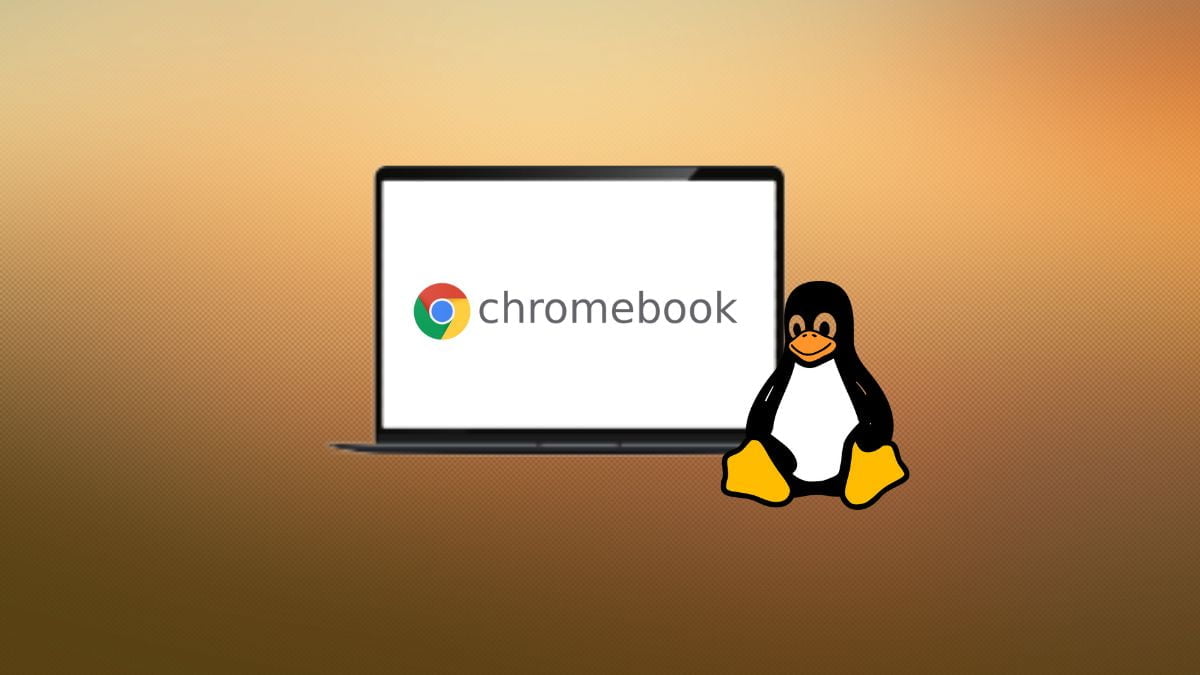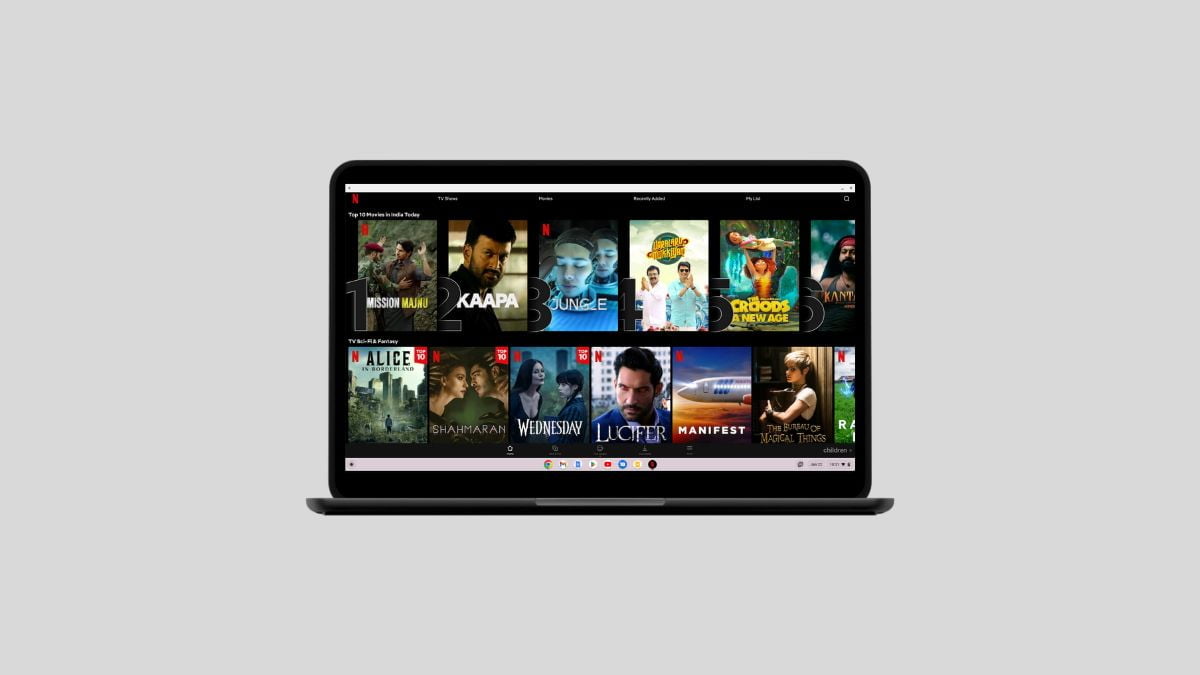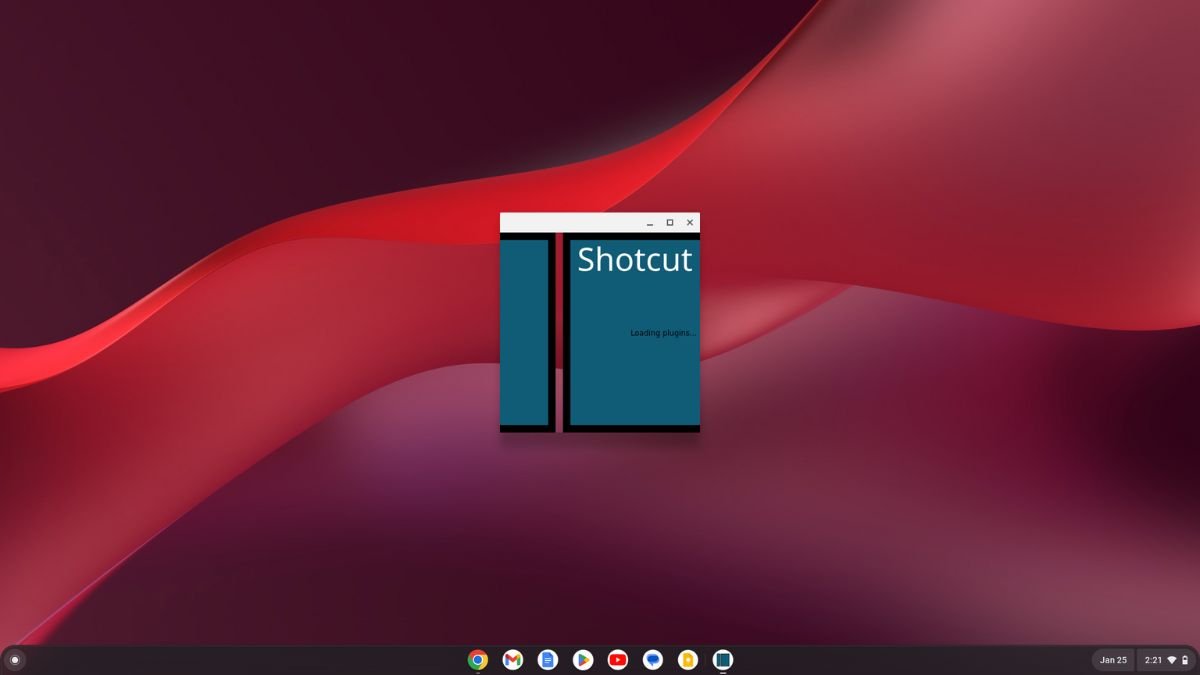On a Chromebook, you have the option to install apps from the Chrome Web Store and Google Play Store. However, with the latest release of Chrome OS, you can now install Linux applications on your Chromebook as well. To achieve this, you need to set up a Linux development environment.
Enabling the Linux development environment on your Chromebook grants you the ability to install Linux desktop applications. The best part is, that you don’t need to install any third-party tools; Chrome OS already incorporates this functionality. All you need to do is activate it. To accomplish this, follow the step-by-step guide provided below.
How to Install Linux on a Chromebook
You can run Linux tools, text editors, and IDEs on Chromebooks by enabling the Linux development environment on your device. To install Linux on your Chromebook, you can follow these steps:
1. Turn On your Chromebook and open Settings.
2. For that, click the Quick Settings Panel in the lower right corner of your screen. Then, click on the gear icon to open the settings.
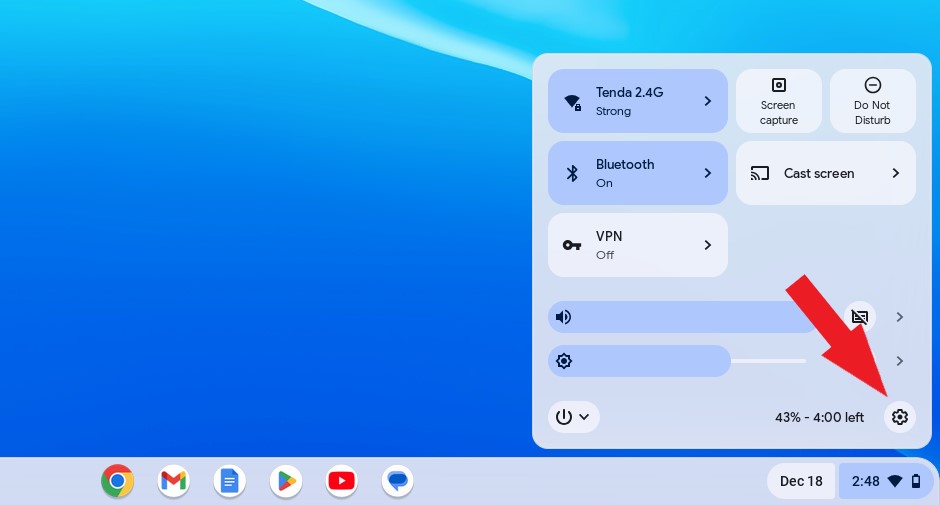
3. The settings window will appear. Here, select the Advanced tab on the left of your screen. Then from the drop-down menu, click on the Developers option.
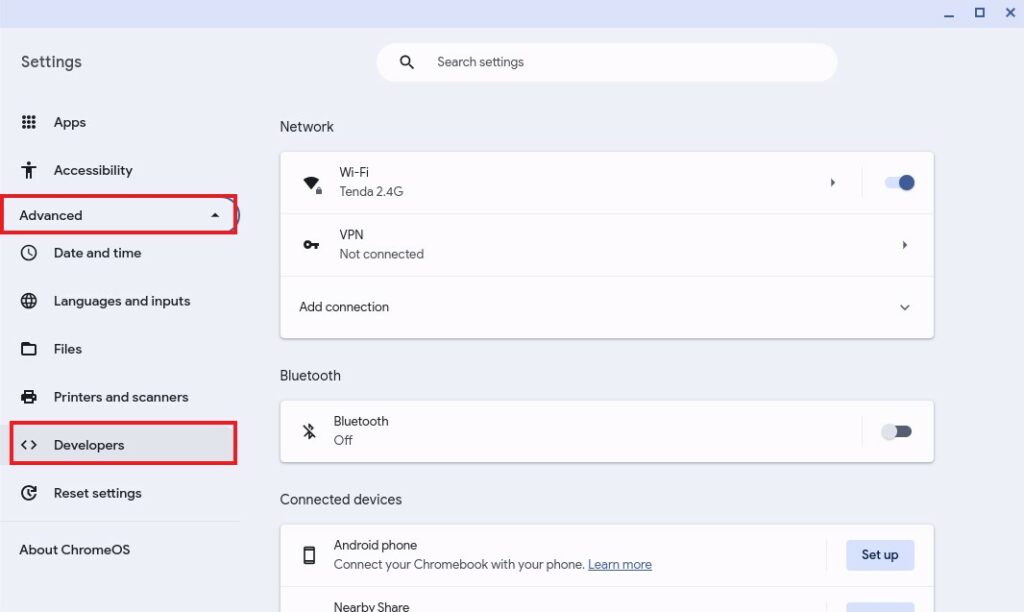
4. Here, you will discover an option to enable the Linux development environment on your Chromebook. To activate this feature, simply click the Turn On button.
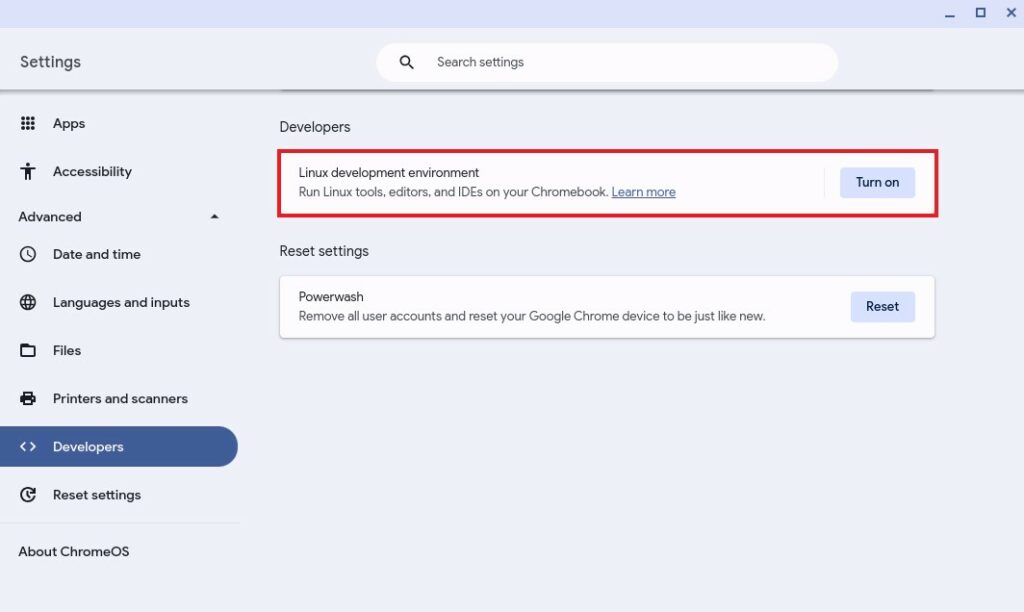
5. After that, you’ve to set up the Linux development environment on your Chromebook. For that, click on Next to continue.
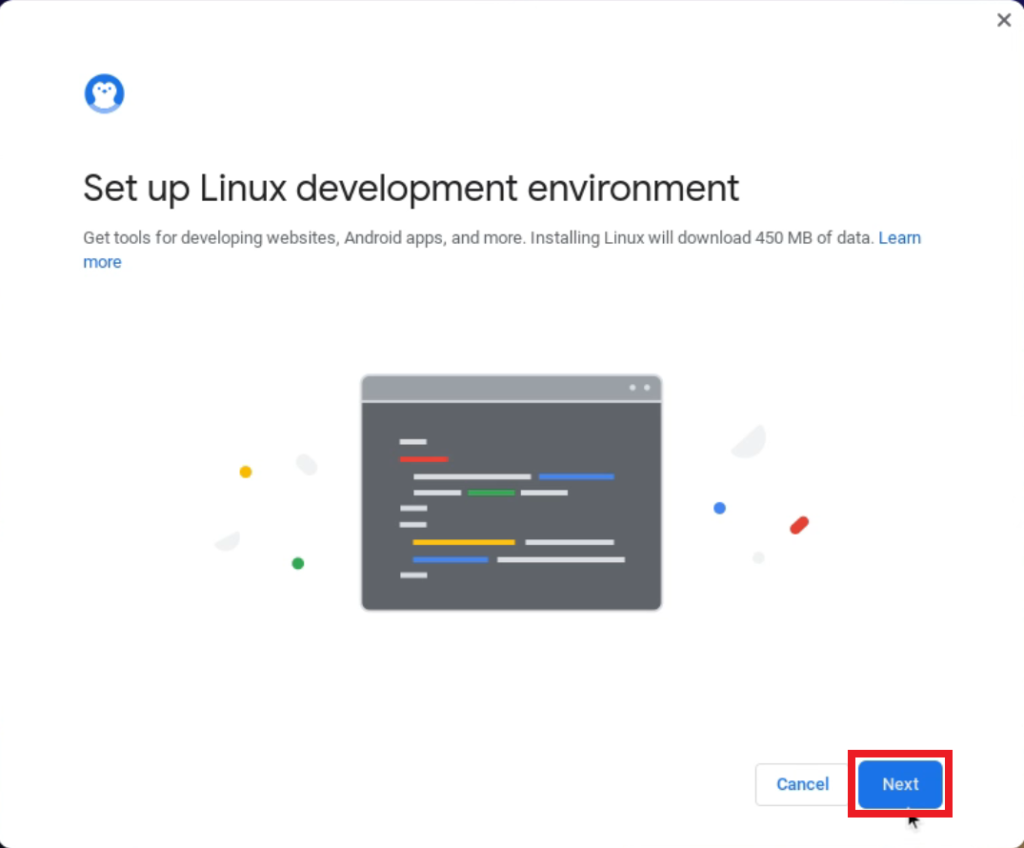
6. Set-up windows will appear. Here, create your username for the Linux development environment and select the Disk size. Then click on the Install button.
Note: The recommended disk size is 10 GB, but you can specify a custom disk size. The larger the disk size, the more Linux applications you can install on your Chromebook. However, it will also reduce the available disk space on Chrome OS.
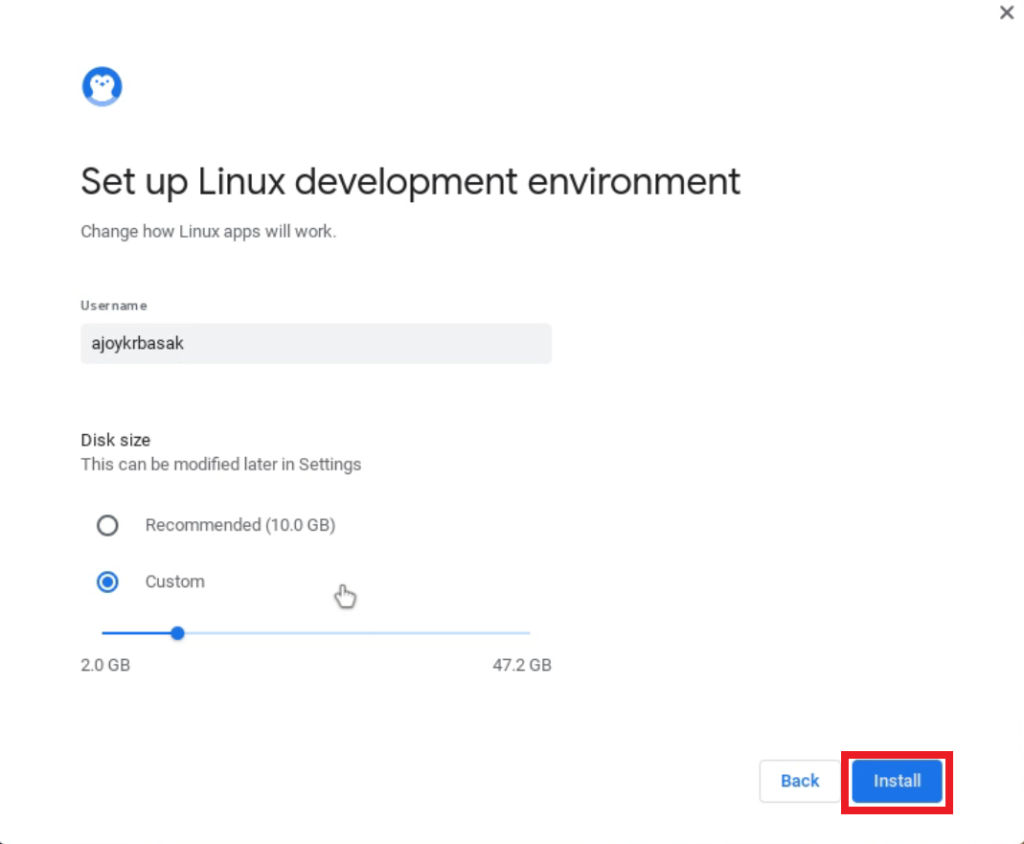
7. After that, the Linux installation process will begin on your system. This process may take a few minutes. Wait for the process to complete.
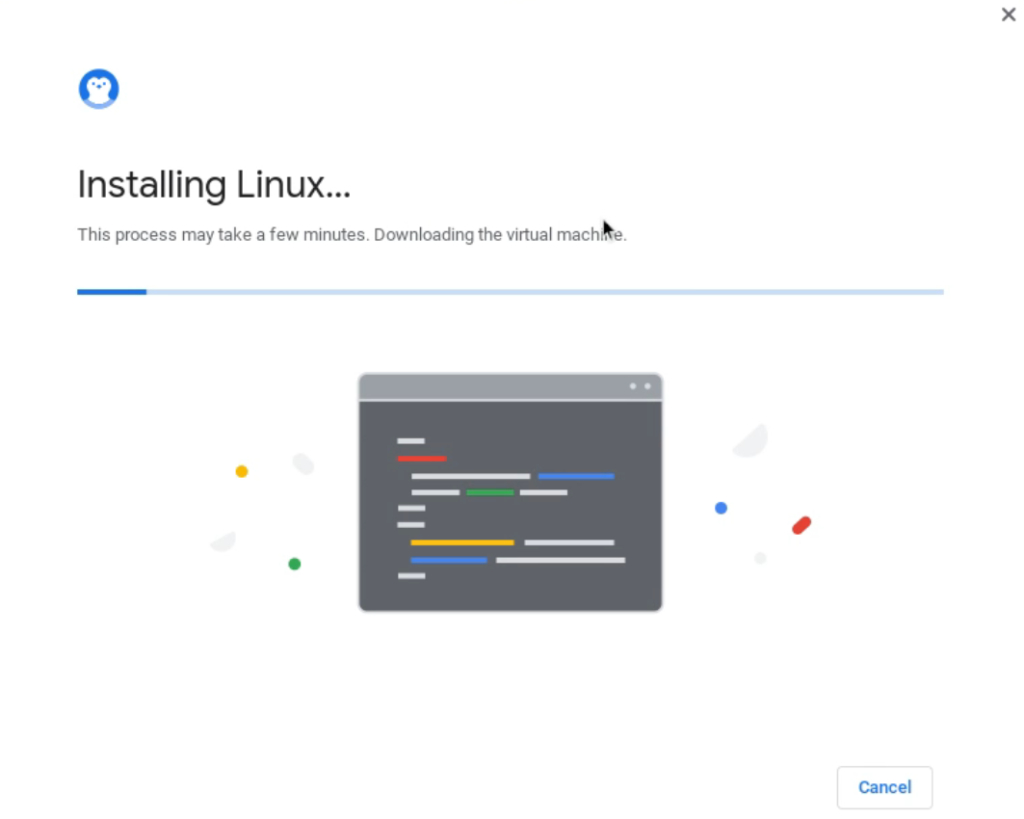
Once the Linux installation is complete, you can run Linux applications and development tools on your Chromebook.
How to Update Linux on a Chromebook
Once you have enabled the Linux Development Environment, you need to update the Linux distribution to the latest version to gain support for all Linux desktop applications on your Chromebook.
To update the Linux distribution on a Chromebook, follow the steps below:
1. Click on the App Launcher icon.
2. Once you have set up the Linux environment, you will have a Linux apps folder. Open this folder and click on the Terminal app to access the Linux Terminal on your Chromebook.
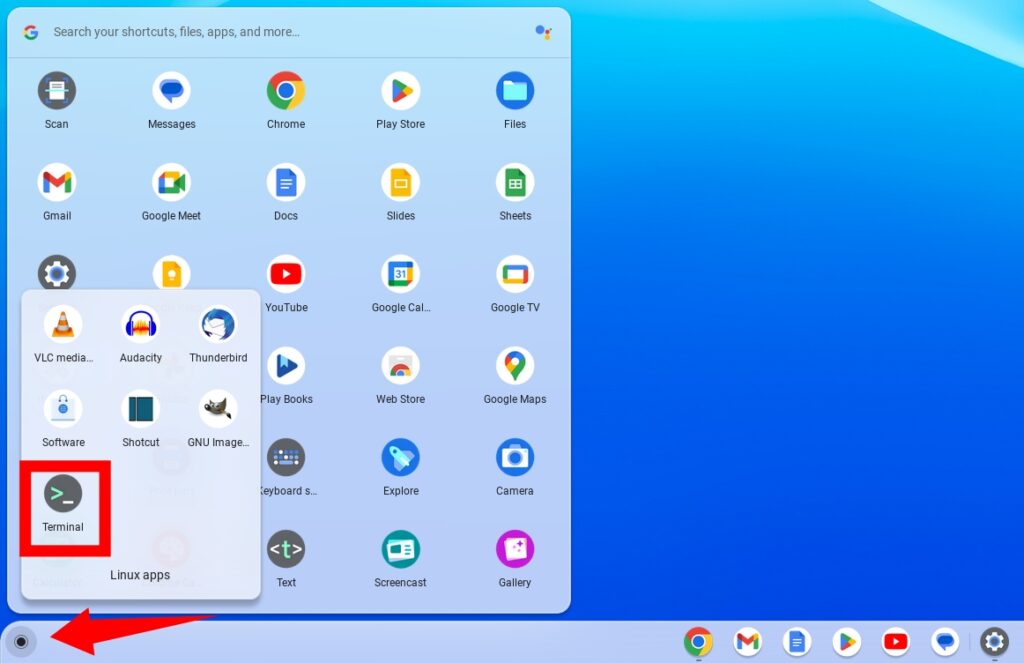
3. Here, run the below command to update Linux:
sudo apt update && sudo apt upgrade -y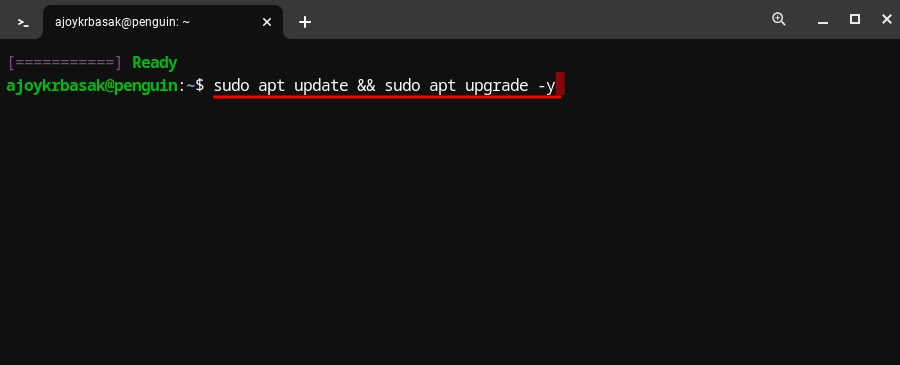
4. After that, run this command to update the Linux distribution to the latest version:
sudo apt dist-upgrade -y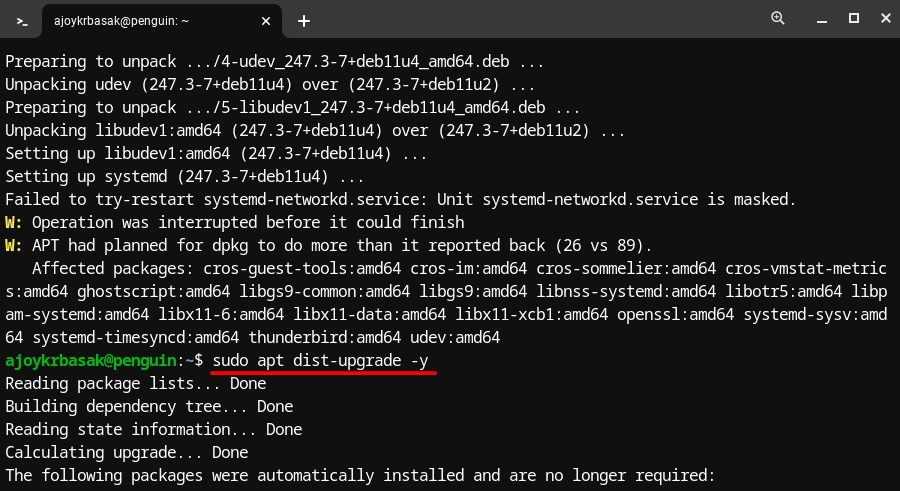
Now, you are ready to install the Linux desktop applications on your Chromebook.
How to Install Your First Linux App
Let’s install VLC Media Player on your Chromebook. It is one of the most popular media players available. To accomplish this, follow these steps:
1. Open the Terminal and update the apt repository by running this command:
sudo apt-get update2. Then, run the below command to install VLC:
sudo apt-get install vlc -yRemoving Linux Development Environment
Linux Development Environment on a Chromebook is powerful as it allows you to run Linux applications on your Chromebook. However, sometimes it may become necessary to remove the Linux Development Environment for various reasons. Such as lack of space, issues with the Linux environment, or simply no longer needing it.
It’s important to note that removing the Linux Development Environment on a Chromebook will also delete all the files and applications installed from the Linux environment. So, make sure; to back up your important files before proceeding with the removal process.
Here are the steps, you can follow:
1. Click on the App Drawer icon and select Settings to open the settings app. You can also access Settings from the quick setting panel.
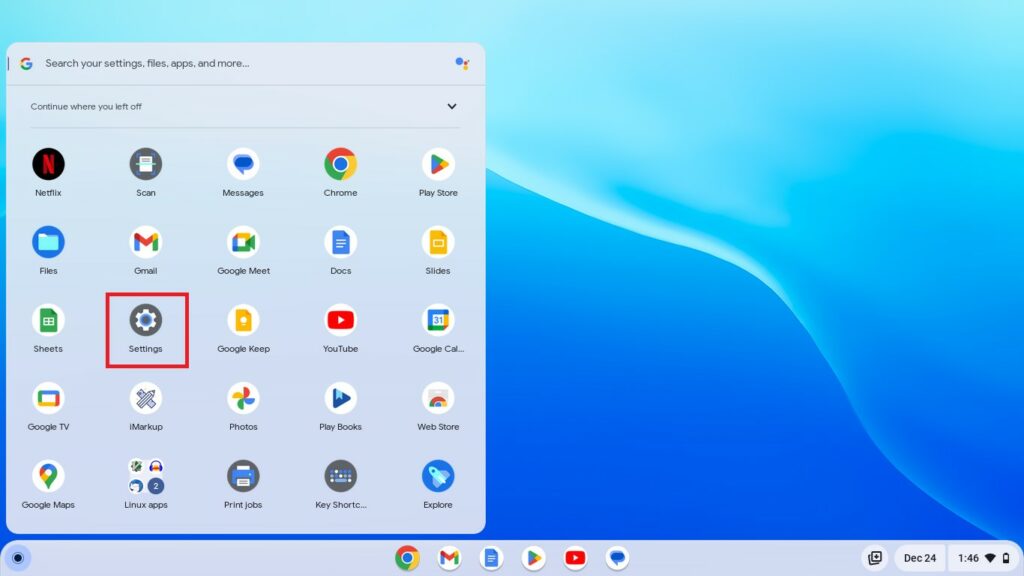
2. Select the Advanced option and click on the Developers option.
3. Select the Linux development environment option. To access the Linux settings.
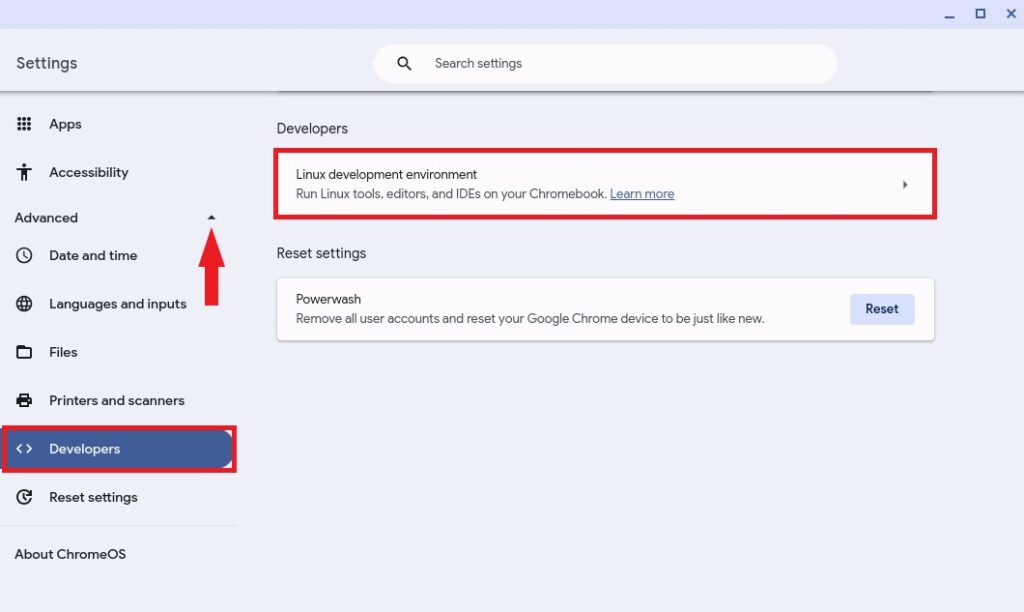
4. Click the Remove button to remove the Linux development environment.
5. Now to confirm the process, click on the Delete button.
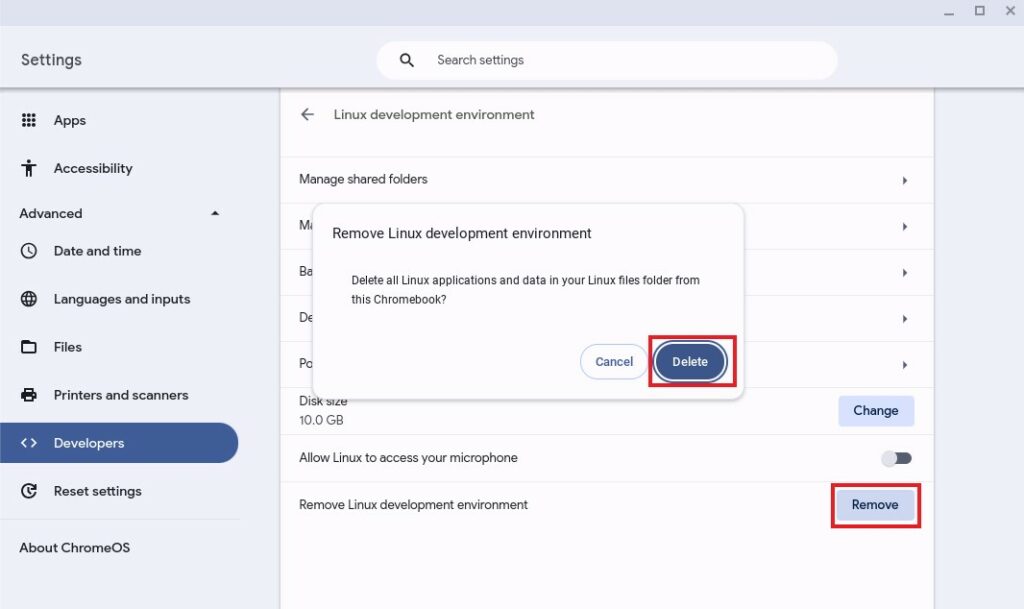
Note: If you don’t want to remove the Linux environment from your Chromebook. You can only uninstall unused Linux apps from your device, this will free up some disk space, and your Chromebook will have room for better performance.
Conclusion
That’s it; this is how you can set up the Linux development environment on your Chromebook to install Linux desktop applications and development tools. However, if you ever wish to remove it for any reason, you can easily uninstall the Linux Development Environment by turning off the Linux support feature. Furthermore, if you have any doubts regarding Linux support on Chromebook, please feel free to leave them in the comments section below.